Steam is a popular video game service that gives you access to tons of new and old gaming titles on your computer. It can be installed on a variety of systems, including Linux. In this guide, we’ll go over the step by step instructions to install Steam on Ubuntu Linux.
Install Steam on Ubuntu
Step 1. First, open a terminal and enable the multiverse repository. You should also fetch the latest repository updates.
$ sudo add-apt-repository multiverse $ sudo apt update
Step 2. Next, use the following command to install Steam and its dependencies.
$ sudo apt install steam
If you prefer, you can also download Steam directly from the official website and install it manually.
Step 1. Download Steam’s Linux installer with wget.
$ wget https://steamcdn-a.akamaihd.net/client/installer/steam.deb
Step 2. Then, use the following command to install Steam.
$ sudo apt install ./steam.deb
Open Steam on Ubuntu
Step 1. You can now open Steam by searching for the application or by typing steam into the terminal.
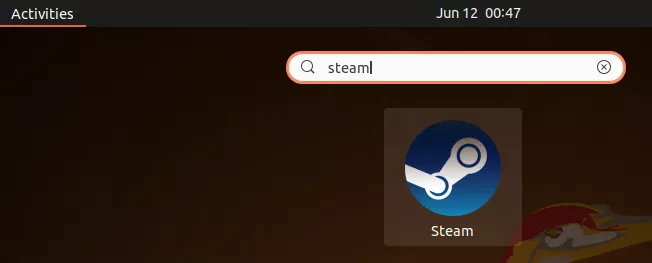
Step 2. Since this is the first launch, you’ll need to sign in with your Steam account or sign up for a new one.
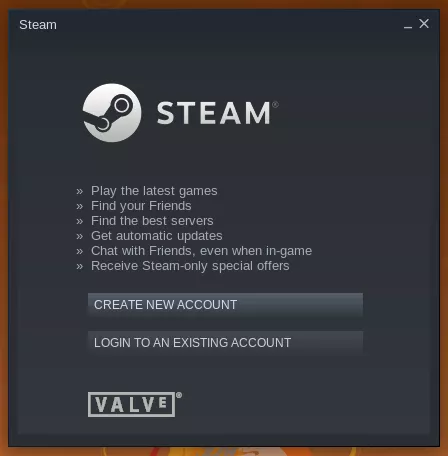
Step 3. Afterwards, you can begin to install and play the games in your Steam library.
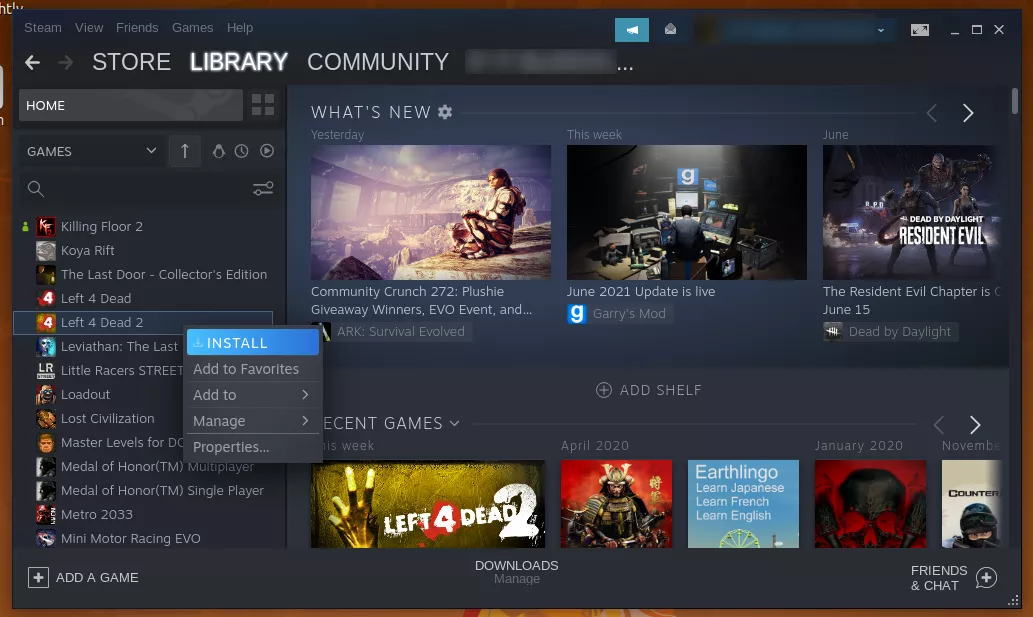
Step 4. When you close Steam, you can open it again from your desktop’s taskbar. Or right click on the icon for some game launching shortcuts and other options.
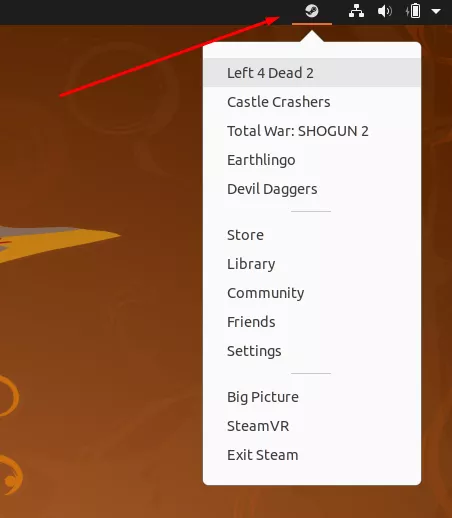
Update Steam on Ubuntu
Steam will check for updates automatically anytime that you open the application.
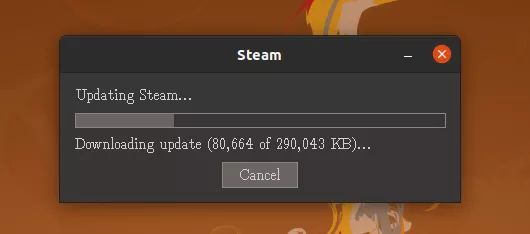
However, you can also use your system’s package manager to keep Steam up to date. Run the following commands to update Steam, along with all the other software on your system.
$ sudo apt update $ sudo apt upgrade
Or, to update Steam specifically:
$ sudo apt update $ sudo apt install steam
Conclusion
You now have Steam installed on Ubuntu, with access to countless gaming titles. But beware, many games are still designed with Microsoft in mind, and Linux support can be scarce. Although gaming on Linux has been rapidly improving, you should still consult this list of Linux Steam games to see what games have Linux support.

