VirtualBox Guest Additions will help you get the most out of your Manjaro virtual machine. It gives you automatic resolution scaling, a shared clipboard between the host and VM, and drag and drop ability. The step by step instructions below will explain how to install VirtualBox Guest Additions on Manjaro Linux.
Step 1. Open a terminal and type the following command to install VirtualBox Guest Additions with the system’s package manager.
$ sudo pacman -Sy virtualbox-guest-utils
Step 2. After the package is done installing, you’ll need to reboot the virtual machine for changes to take effect.
$ reboot
Step 3. You should now notice the automatic resolution scaling and other features being active. To verify succesful installation of the Guest Additions module, run the following command.
$ lsmod | grep vbox vboxguest 49152 3
Step 4. Don’t forget that some features need to be enabled through the “Devices” menu before you can use them.
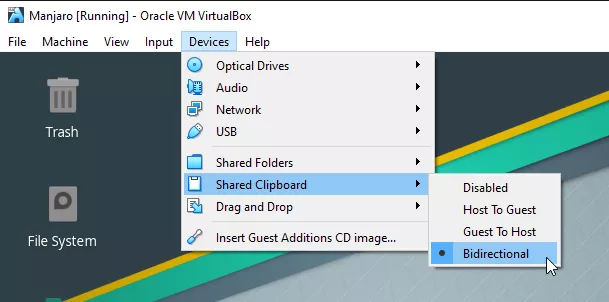
Step 5. In case automatic resolution scaling is not working for you, ensure that VBoxSVGA is selected for the virtual machine’s graphic controller. You can find this setting by powering off Manjaro, right clicking the VM, and going into Settings > Display > Graphics Controller.
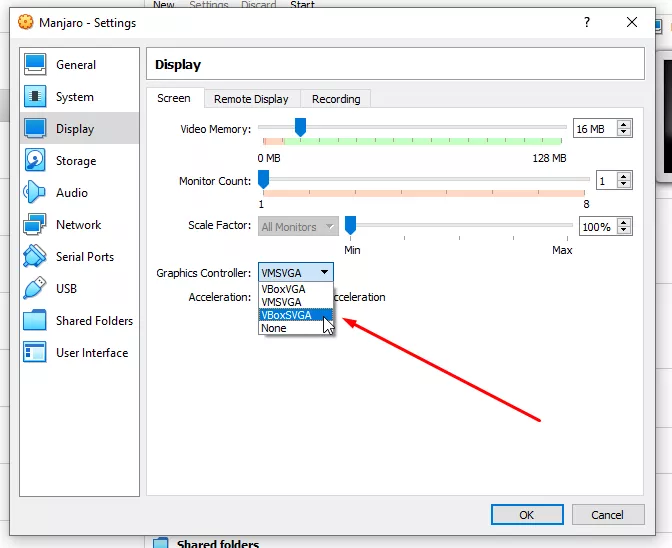

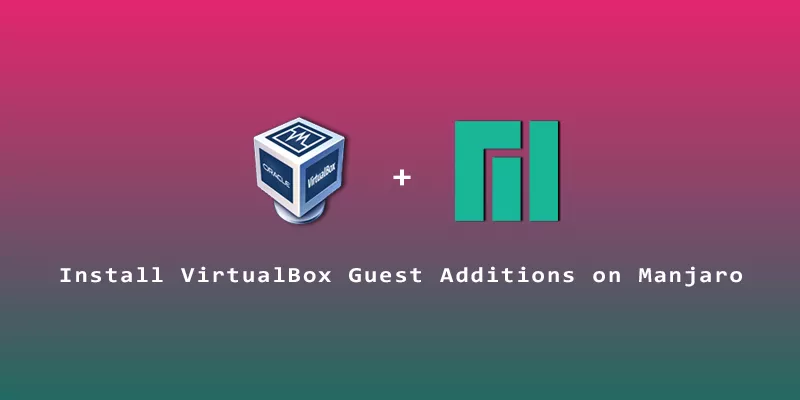
The last step might be misleading. The graphics controller change might make some virtual machines not work properly. Virtualbox will actually place a warning on the bottom of the window after you switch, and make sure it doesn’t appear after the fact.