In this tutorial, we will learn how to take a screenshot on Manjaro Linux. It’s easy to take a screenshot without any extra software, or you can install a screenshot application with extra features. We will go over some top picks for screenshot applications in Manjaro, and show you how to take a screenshot without them as well.
Taking a Screenshot on Manjaro
You can simply take a screenshot by hitting the PrtSc (print screen) key on your keyboard. A window will pop up with some options on what you can do with your screenshot, such as save it as a file, copy it to clipboard, upload it, etc.
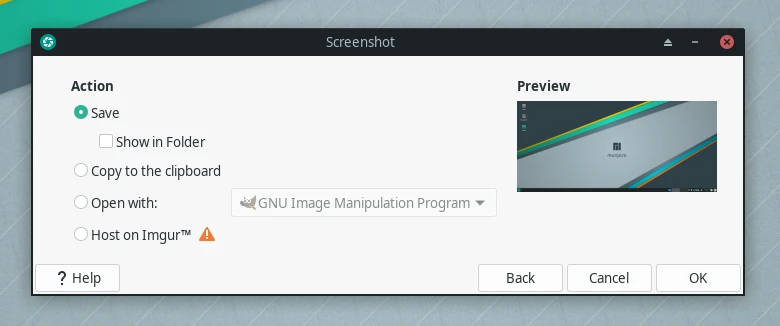
You can also type ‘Screenshot’ in the Manjaro menu to open the default screenshot application.
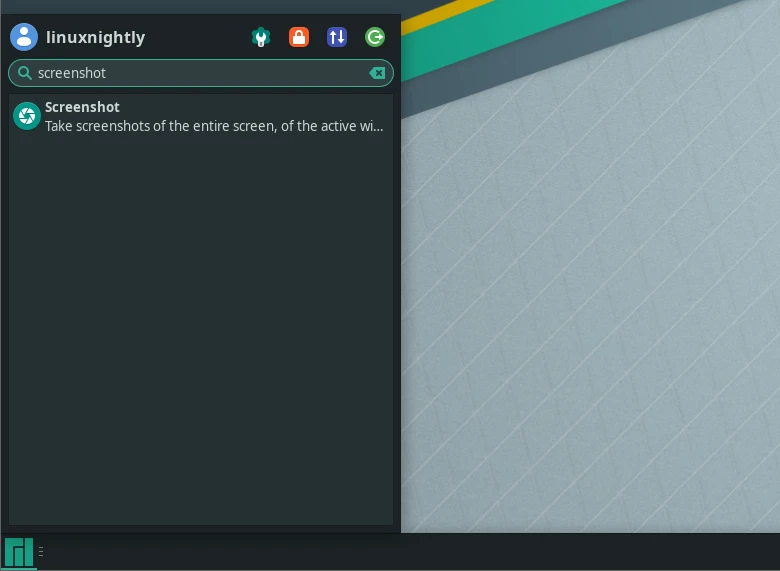
You can access to the default Screenshot software as shown below. This allows you to screenshot your entire screen, active window, or a region that you select.
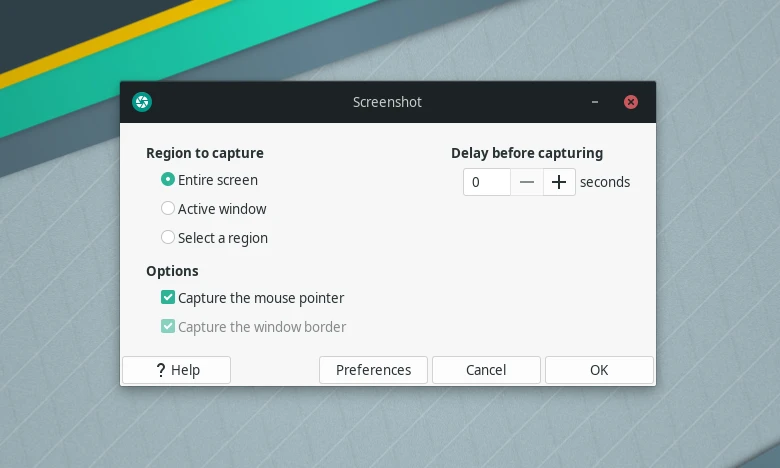
As you can see, it’s easy to take a screenshot with just one key, but we can also install third party screenshot tools for some additional features.
Flameshot
Flameshot is a very easy-to-use tool to take screenshots. It is free and open-source software that offers many built-in features.
To install Flameshot in Manjaro, execute:
$ sudo pacman -S flameshot
You can open up Flameshot by typing the next command:
$ flameshot gui
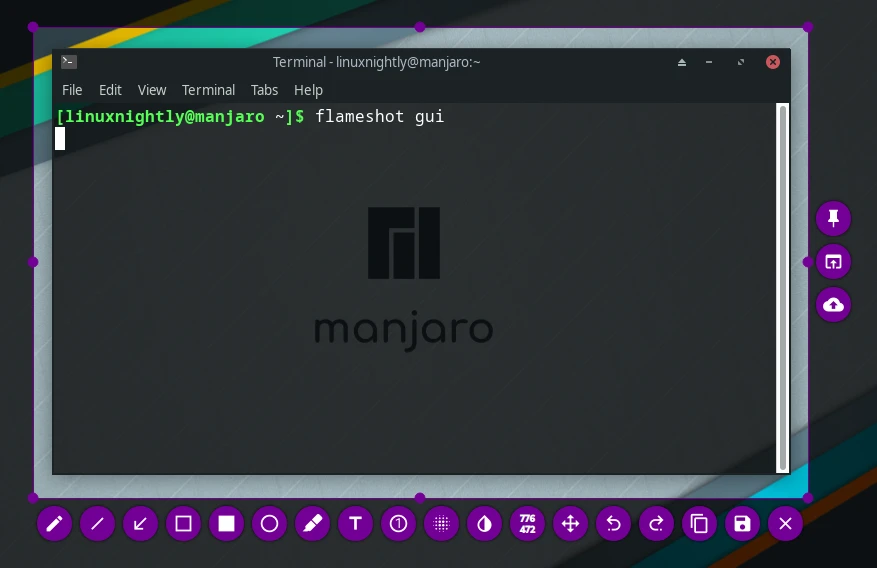
Alternatively you can configure this program by executing:
$ flameshot config
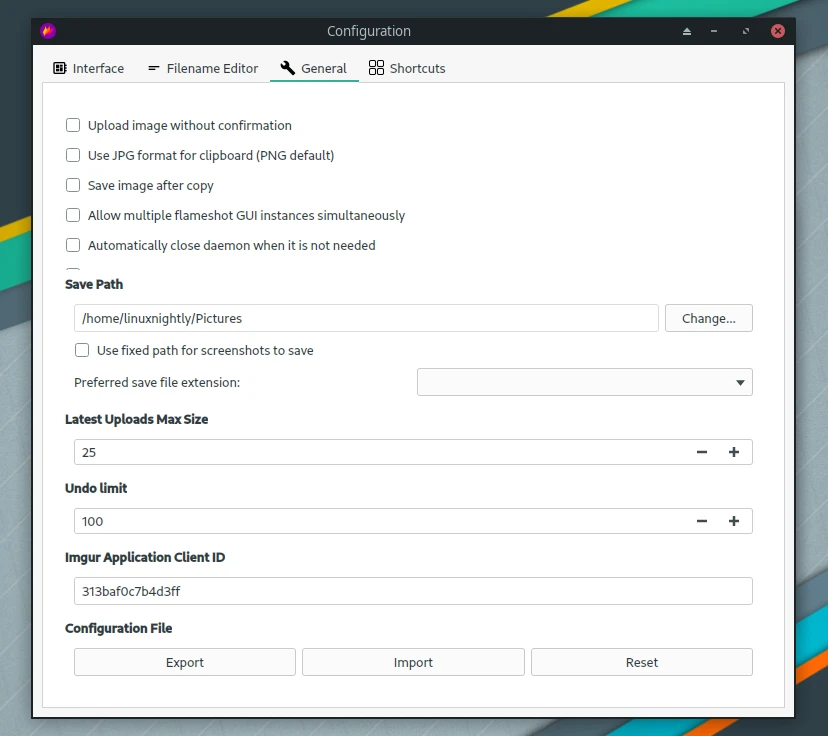
Kazam
Kazam is a screen recording program but it also allows you to take screenshots.
To install Kazam in Manjaro, follow the next steps:
Step 1. Install prerequisites to install a package from AUR:
$ sudo pacman -Sy base-devel git
Step 2. Next, clone the AUR Kazam repository.
$ git clone https://aur.archlinux.org/kazam.git
Step 2. Change into the kazam directory.
$ cd kazam
Step 3. Finally, proceed to install Kazam.
$ makepkg -si
Open up Kazam from the Manjaro menus or execute:
$ kazam
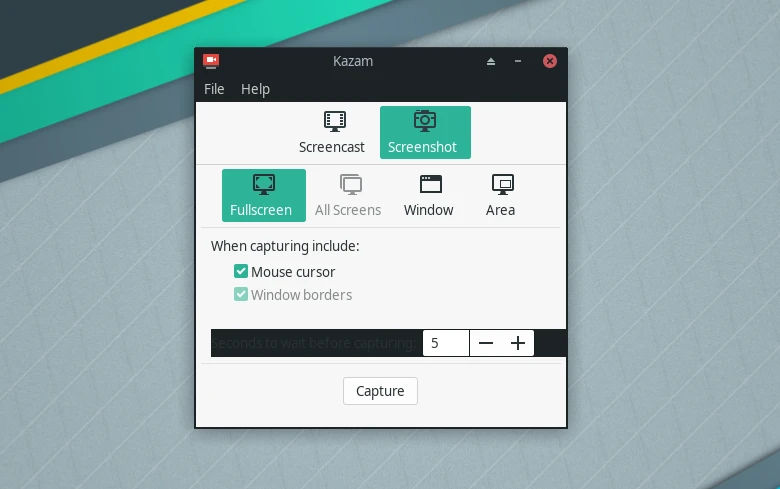
Spectacle
Another simple software used to take screenshots from desktop that offers features such as capturing images of an entire desktop or part of it, single monitor, active window, etc is Spectacle.
To install Spectacle on Manjaro, execute:
$ sudo pacman -S spectacle
Open up Spectacle in Manjaro menus or type into terminal:
$ spectacle


