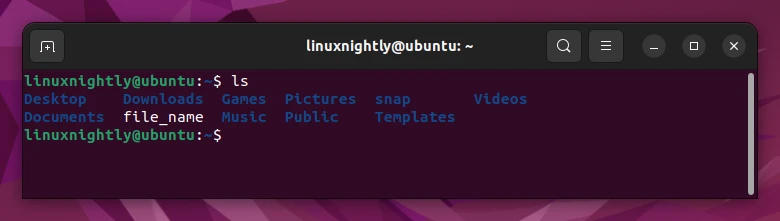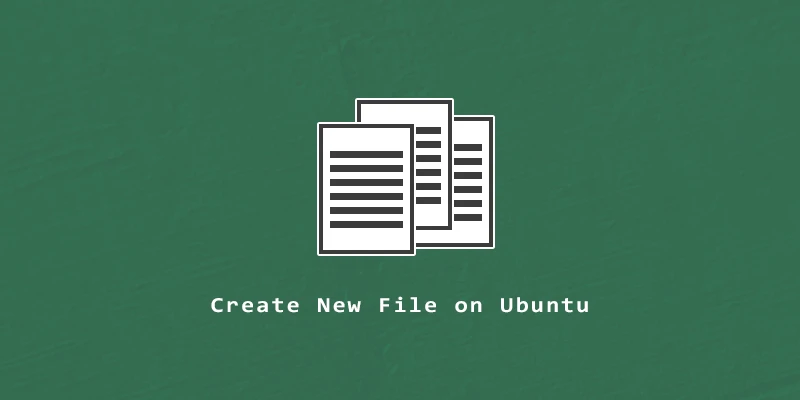In this tutorial, we will learn five different ways to create a new file on Ubuntu from both command line and GUI.
Creating a new file with nano
nano is a very minimalistic and user-friendly text editor that allows us to create new files and edit existent ones.
To install this tool on Ubuntu you can execute the following command:
$ sudo apt install nano
To create a file with this tool simply execute:
$ nano file_name
Creating a new file with touch command
touch is very simple to use, to create a file with this command, execute:
$ touch file_name
Creating a new file with cat command
cat is one of the most used commands to create and read files. To create a new file with this command execute:
$ cat > file_name
The above command will open a window for you to enter any text of your liking. You can save the text file with Ctrl + D.
Note that if you use the above command, it will delete the content of the file if it already exists.
If you want to add text to a pre-existing file without removing its content, you can execute the following command instead:
$ cat >> file_name
To view the content of a file with cat:
$ cat file_name
Creating a new file with echo
echo is another useful command and very easy to use. To create a new file execute:
$ echo > file_name
Note that the executed command will create an empty file.
If you want to create the file and add content at the same time, execute the next command:
$ echo "adding new content" > file_name
Creating a file with Vim editor
Along with nano, Vim is another popular command tool that you can use to create and edit files.
To install Vim editor on Ubuntu:
$ sudo apt install vim
To create a new file with vim execute:
$ vim file_name
Note: If you wish to enter some text to the created file. press i to open inserting mode, which will allow you to write your content in the file. To save the file, press Esc to enter command mode and then type :wq following by Enter to exit the editor.
Creating a new file via GUI
This command will allows us to add the ‘New Document’ feature to the Ubuntu right-click context menu:
$ touch ~/Templates/Empty\ Document
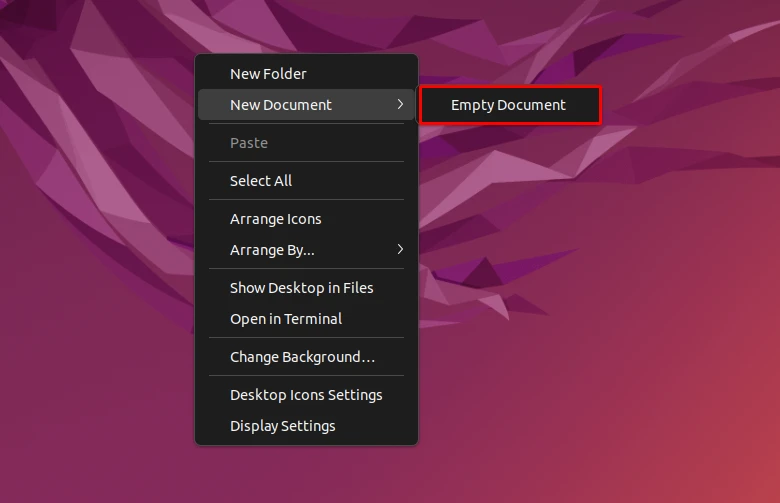
Now you can start creating new files on Ubuntu using the Graphical User Interface.
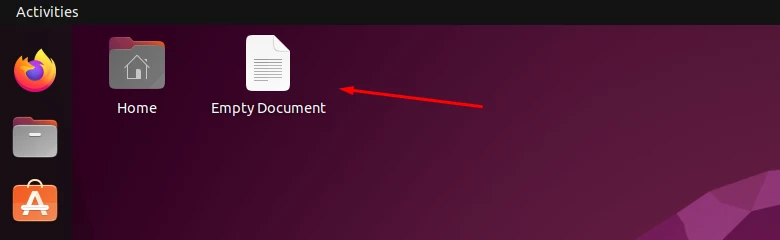
Reminder: When creating new files via command line, always use the ls command to verify that they were created correctly.