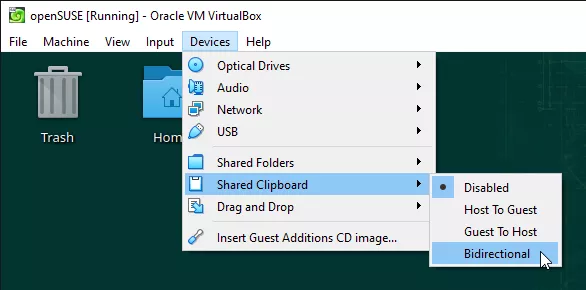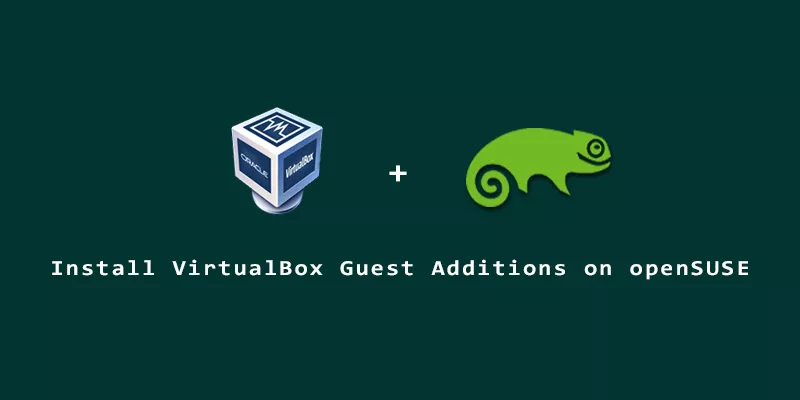VirtualBox Guest Additions will help you get the most out of your openSUSE virtual machine. It gives you automatic resolution scaling, a shared clipboard between the host and VM, and drag and drop ability. The step by step instructions below will explain how to install VirtualBox Guest Additions on openSUSE Linux.
1. First, we’ll use the system’s package manager to update the system and install the prerequisite packages. Execute the following commands in terminal.
$ sudo zypper refresh $ sudo zypper update $ sudo zypper in kernel-devel gcc make
2. Next, insert the Guest Additions CD into the VM by clicking on Devices > Insert Guest Additions CD Image.

3. You should see a notification pop up (shown below). Click the little arrow in order to mount the CD image.
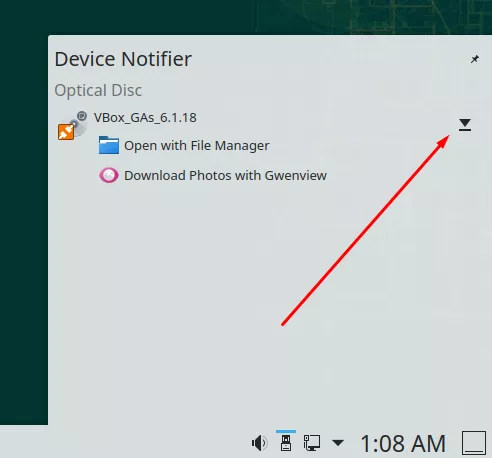
4. Open a terminal as your normal user and change directory to where the Guest Additions image has been mounted.
$ cd /run/media/`whoami`/VB*
5. Finally, use your root account to run the installation.
$ sudo ./VBoxLinuxAdditions.run
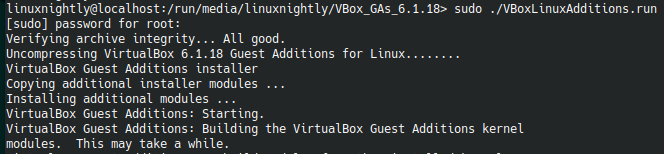
6. That’s all there is to it, but you’ll need to reboot the virtual machine before you can enjoy the new benefits.
$ sudo reboot
7. Don’t forget that some features need to be enabled before you can use them.