When using rsync over SSH for remote file transfers, you can avoid typing your password each time by setting up RSA key authentication. If this isn’t possible in your situation, the next best thing is to pass the SSH password in the rsync command. We’ll look at how to do that securely in this guide.
Installing sshpass
There’s no native way to supply an SSH password in an rsync command. However, you can install sshpass very easily from any system’s package manager. This will allow us to put the SSH password in our rsync command. Use the appropriate command below to install it.
Ubuntu, Debian, and Linux Mint:
$ sudo apt install sshpass
Fedora, AlmaLinux, CentOS, and RHEL:
$ sudo dnf install sshpass
Arch Linux and Manjaro:
$ sudo pacman -S sshpass
Specify SSH password in rsync command
Here’s how you would use sshpass in your rsync command. The quotes around your password aren’t strictly necessary, unless your password contains special characters.
$ sshpass -p 'password' rsync -ave ssh /src/ user@hostname:/dst/
But wait, this isn’t very secure. Anyone looking over your shoulder or browsing the system’s command history can see your SSH password. To avoid this, create a text file that contains your password, and put proper permissions on it so that only your user can view its contents.
$ echo "password" > ~/.sshpass.txt $ chmod 400 ~/.sshpass.txt
Now we can reference this file from our rsync command whenever we want to specify the password.
$ sshpass -p $(cat ~/.sshpass.txt) rsync -ave ssh /src/ user@hostname:/dst/
With this method, your password won’t appear in the system’s command history, and you don’t have to be wary of anyone watching your screen.

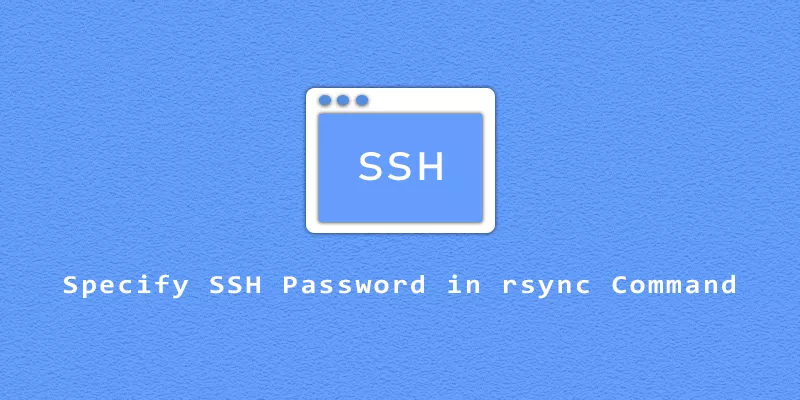
quick question how about if you want to use this method and also run rsync as sudo on the destination host while also passing the password to sudo and avoid any prompts
Please check the instructions in this guide to bypass a sudo password prompt: https://linuxnightly.com/execute-sudo-commands-without-password/