Foobar2000 is one of the most popular music players because it’s free, can play just about any audio type, and has a very minimalistic interface. Foobar2000 is only officially supported on Windows, but it runs great on Linux with Wine. In this tutorial, we will learn how to install Foobar2000 on Manjaro and Arch Linux distributions.
We will cover installation of Foobar2000 manually using Wine, installing from AUR, and installing via Snap package manager in the sections below.
Install Foobar2000 With Wine
Step 1. Start by installing all of the Wine prerequisite packages.
$ sudo pacman -S wine winetricks wine-mono wine_gecko
Step 2. Navigate to the Foobar2000 download page to get the latest version of the music player.
Step 3. Next, open the Foobar installer with wine:
$ wine ~/Downloads/foobar2000*.exe
Step 4. Go through the installation prompts. Leaving all the default selections should be fine.
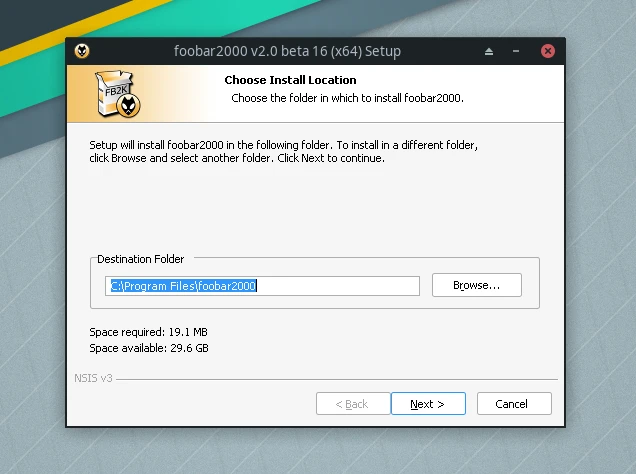
Step 5. When Foobar finishes installing, you’ll be able to access it from your desktop environment’s menus. It also automatically creates a shortcut on your desktop.
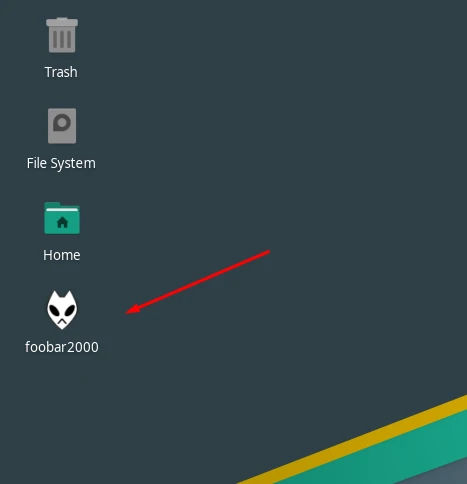
Step 6. You can drag your music files into Foobar2000 to begin listening, creating a playlist, etc.
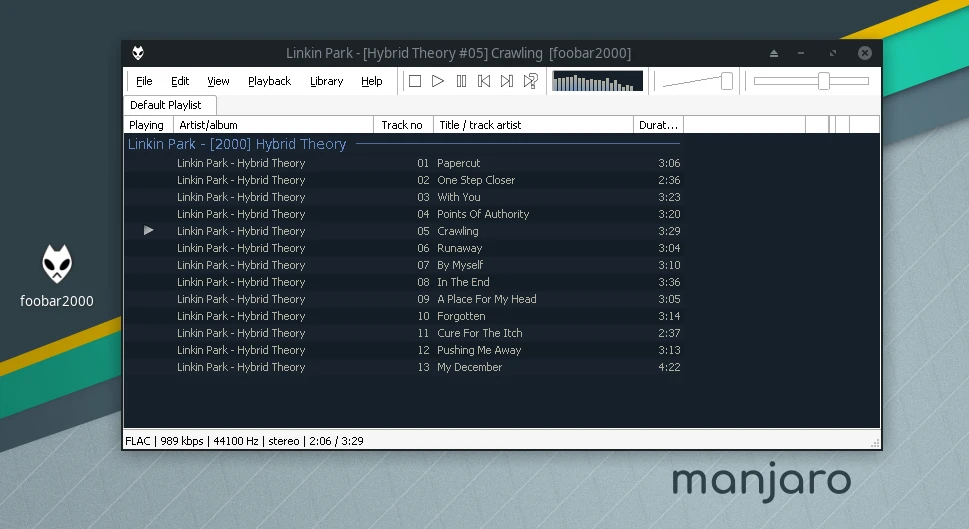
Install Foobar2000 Using the AUR
Foobar2000 is available for installation on the AUR. As with all packages on the AUR, this one can occasionally fall out of date, but we had success with it when we tried. Follow the steps below to install Foobar2000 from AUR:
Step 1. Install the prerequisite packages:
$ sudo pacman -S base-devel git
Step 2. Use git to clone the Foobar installation files.
$ git clone https://aur.archlinux.org/foobar2000.git
Step 3. Finally, navigate to the foobar2000 directory and proceed to install it.
$ cd foobar2000 $ makepkg -si
Install Foobar2000 With AUR Helper
In case you would rather use an AUR helper instead of the manual method shown above:
Option 1. With yay:
$ yay -S foobar2000
Option 2. With Pamac:
$ sudo pamac build foobar2000
Install Foobar2000 Using Snap
The Snap package manager has a nicely maintained version of Foobar2000 which is easy to install. It comes with all of the necessary Wine dependencies.
Step 1. If you don’t already have Snap installed:
$ sudo pacman -S snapd
Step 2. Then, to install Foobar2000 using Snap, simply execute:
$ sudo snap install foobar2000

