Foobar2000 is one of the most popular music players because it’s free, can play just about any audio type, and has a very minimalistic interface. Foobar2000 is only officially supported on Windows, but it runs great on Linux with Wine. In this tutorial, we will learn how to install Foobar2000 on Ubuntu. Ubuntu makes installation especially easy with a Snap package, although we will cover manual setup as well.
Installing Foobar2000 via Snap
The Foobar2000 Snap package includes all the necessary Wine dependencies, as well as the Foobar music player. This makes installation a breeze.
Step 1. To install Foobar2000 simply execute the next command:
$ sudo snap install foobar2000
Step 2. Now you can open Foobar2000 from the Activities menu or launch it from the terminal with:
$ foobar2000
If you didn’t already have Wine installed on your system, it will go through some initial configuration but you won’t need to do anything except wait for it to complete.
Step 3. If you decide to remove Foobar2000, execute:
$ sudo snap remove foobar2000
Installing Foobar2000 Using Wine
Step 1. Foobar2000 depends on Wine as a compatibility layer in order to run on Ubuntu. Install Wine with apt:
$ sudo apt update $ sudo apt install wine-stable
Step 2. Navigate to the Foobar2000 download page to get the latest version of the music player.
Step 3. Next, open the Foobar installer with wine:
$ wine foobar2000*.exe
Alternatively, you can navigate to the installer in your file manager, right-click it and select “Open with other Application”, then “View All Aplications”, then finally select “Wine Installer”.
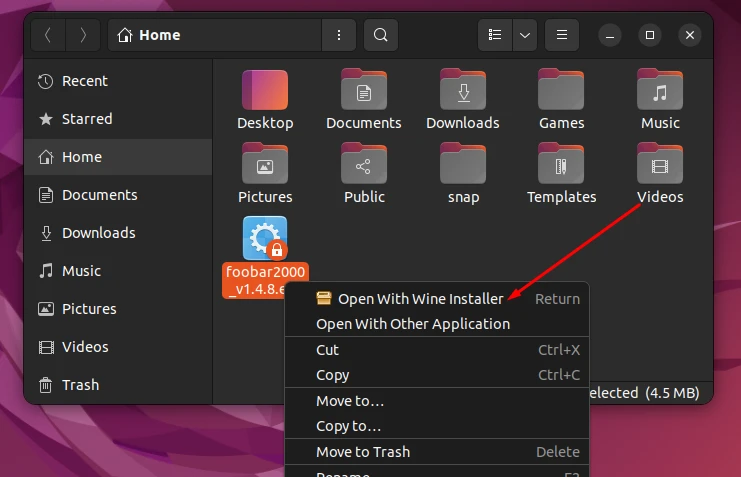
Step 4. Go through the installation prompts. Leaving all the default selections should be fine.
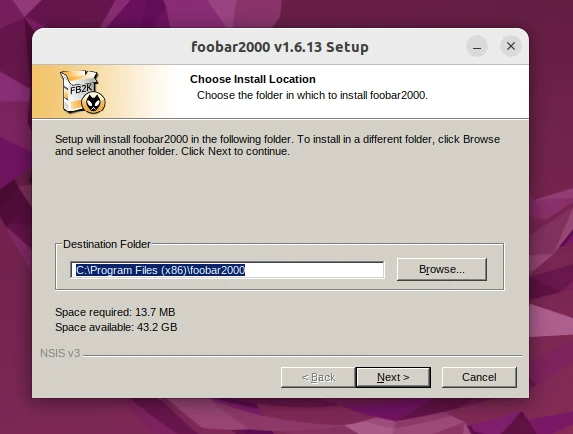
Step 5. When Foobar finishes installing, you’ll be able to access it from the Activities menu. It also automatically creates a shortcut on your desktop. You’ll just need to right-click the shortcut and hit “Allow Launching.”
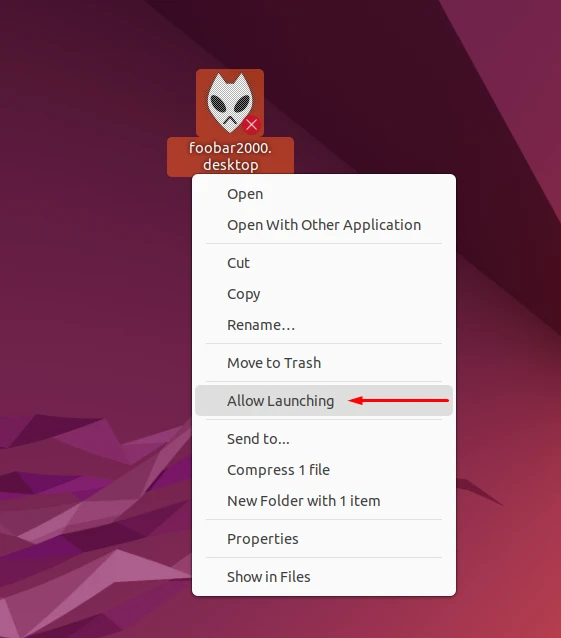
Step 6. You can drag your music files into Foobar2000 to begin listening, creating a playlist, etc.
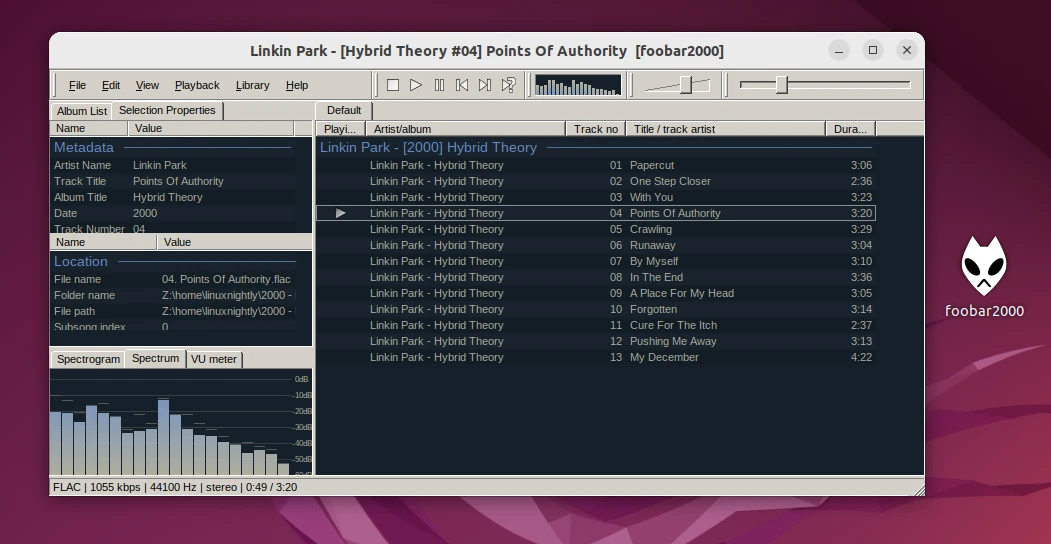
Installing Foobar2000 via GUI
To install Foobar2000 via GUI, follow these easy steps.
Step 1. Open the Ubuntu Software Center from the Activities menu.
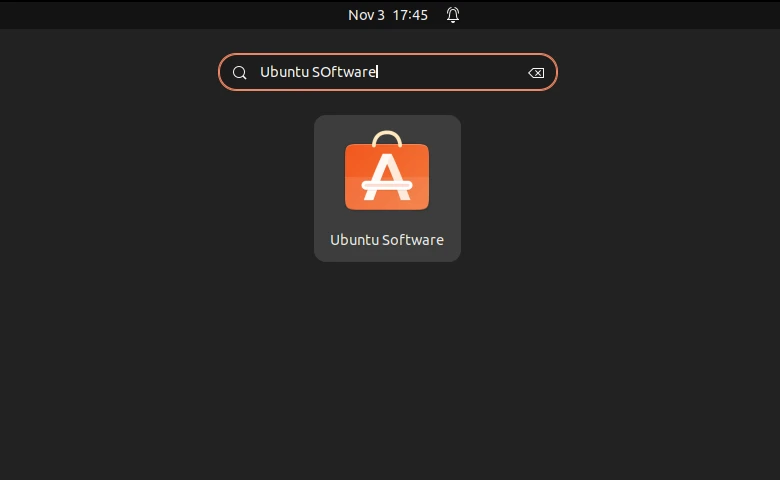
Step 2. Search for Foobar2000, then proceed to install it.
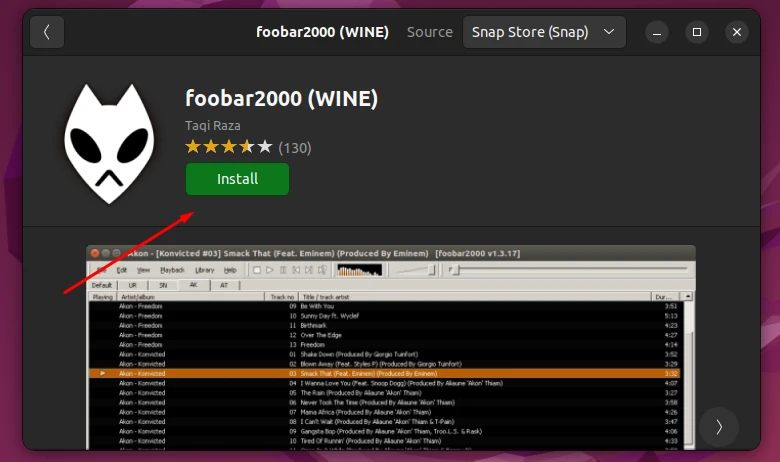

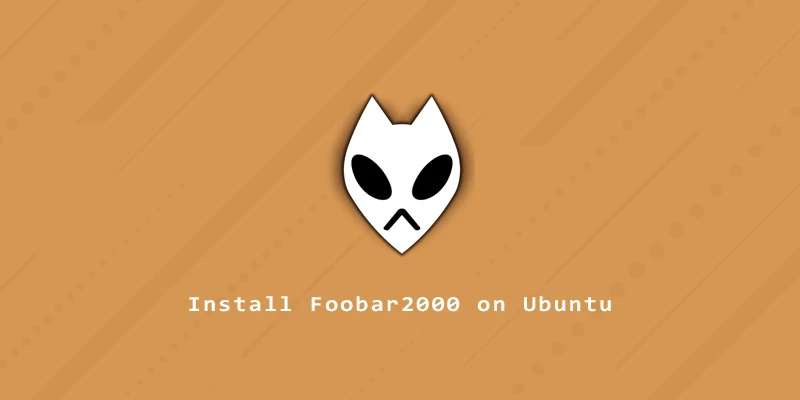

thanks! Worked.
How can I use it with my FRITZ.NAS?
Best
Once the files have been shared out from the NAS, just drag them into Foobar.
How can I give access to my external music folder that is mounted on /media. I’m using the snap version.
Thanks!
One way is to simply highlight the music files and drag them into Foobar. Or, you can go to Library > Configure > Media Library. Then, under ‘Music folders,’ click ‘Add’ and navigate to your music folder.