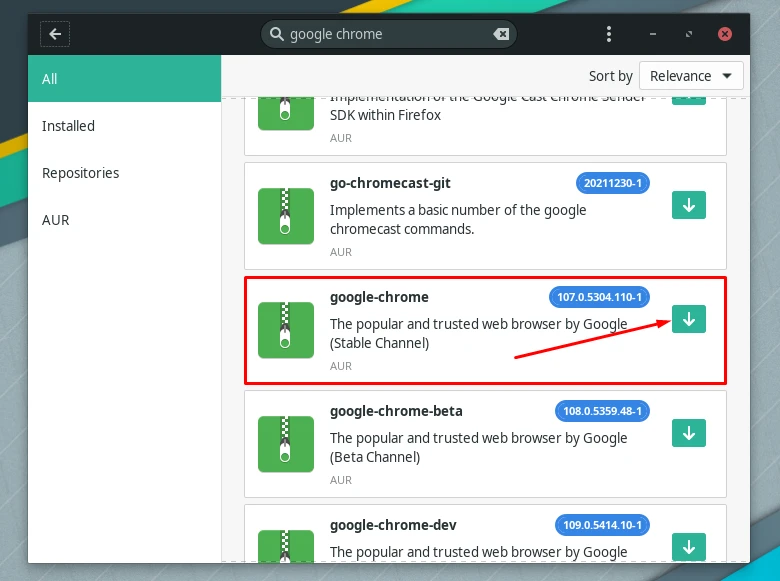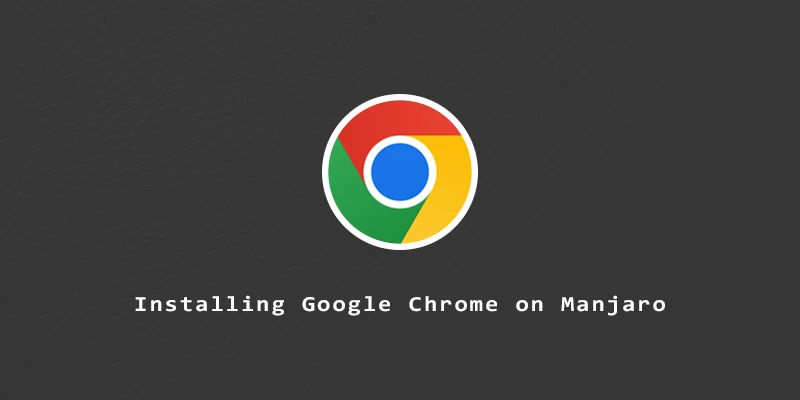In this tutorial, you will learn how to install Google Chrome on Manjaro. Google Chrome is available in the Arch User Repostiroy (AUR) so we can install it from there by either downloading and compiling it, or using an AUR helper like yay or pamac as you’ll see below.
Installing Google Chrome From AUR
Step 1. First, install the prerequisite packages to download and build Google Chrome.
$ sudo pacman -S base-devel git
Step 2. Clone Google Chrome from the AUR.
$ git clone https://aur.archlinux.org/google-chrome.git
Step 3. Change the working directory to google-chrome:
$ cd google-chrome
Step 4. Next, proceed to install Google Chrome:
$ makepkg -si
Step 5. To uninstall Google Chrome from Manjaro, execute the command below:
$ sudo pacman -Rs google-chrome
Installing Google Chrome With yay
To install Google Chrome with yay, simply execute this command:
$ yay -S google-chrome
To uninstall Google Chrome, use the following command:
$ yay -R google-chrome
Installing Google Chrome With Pamac
Install Chrome with pamac command:
$ pamac build google-chrome
Installing Google Chrome via GUI
Step 1. Open the Add/Remove Software from the Manjaro menu.
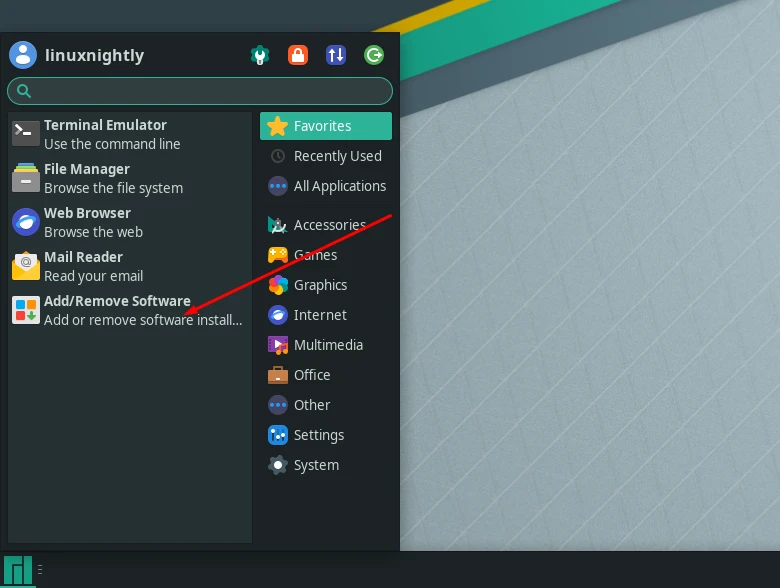
Step 2. Click the three dots located in the top right corner of the window. Then click on ‘Preferences’.
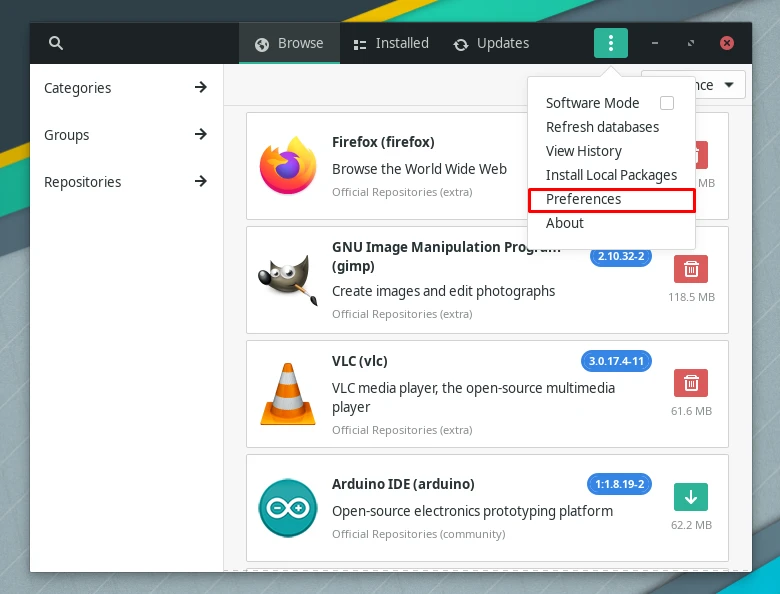
Step 3. In the third party tab, proceed to enable AUR support.
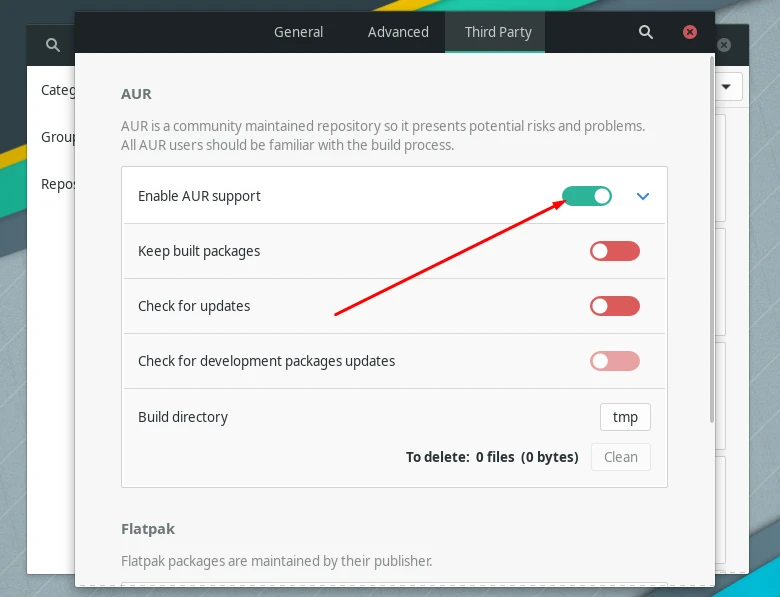
Step 4. Once done, search for Google Chrome, and then finally click on the green arrow to start installing it.