Lutris is the most popular Linux game manager on Linux that allows you to install games from different platforms like Steam, Battle.net, and others. In this tutorial, we will learn how to install Lutris on Manjaro Linux, and also how to add games from the application and from the official Lutris website.
Installing Lutris
Lutris and prerequisite packages like wine and x86 libraries commonly required to run many games can be installed with the following command in terminal:
$ sudo pacman -S lutris wine winetricks wine-mono wine_gecko vulkan-icd-loader lib32-vulkan-icd-loader vkd3d lib32-vkd3d gvfs
Afterwards, open Lutris from your menus or launch it from the terminal:
$ lutris
Installing Games on Lutris
Note that you are required to have an account before trying to log into Lutris or any other game network. Registration links are provided below if needed:
Step 1. Once you have registered an account, access it via Lutris.
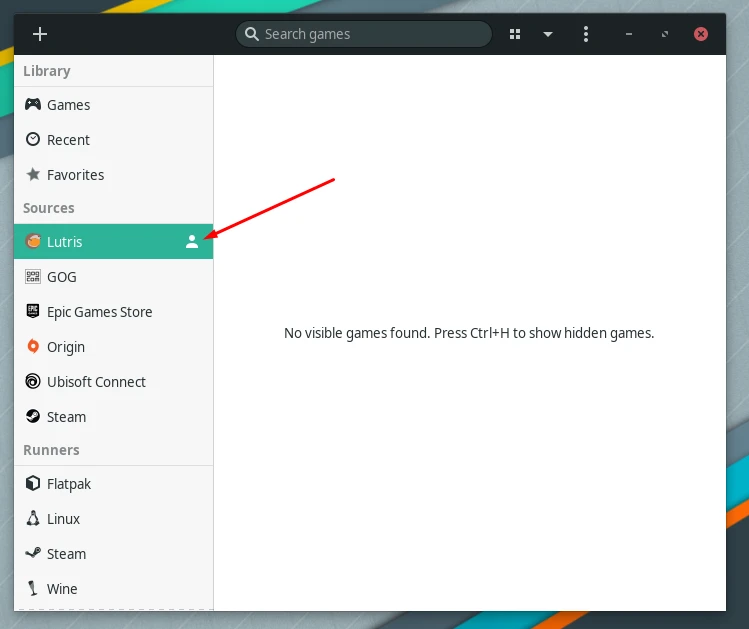
Step 2. From there, you can add a game by clicking the + icon on the top left side of the window.
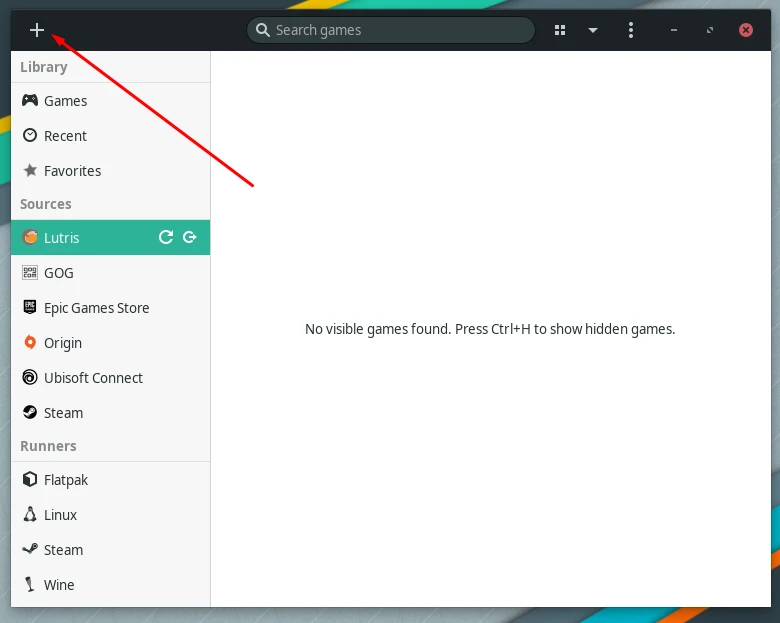
Step 3. Next, start searching for a game of your desire and finally install the game.
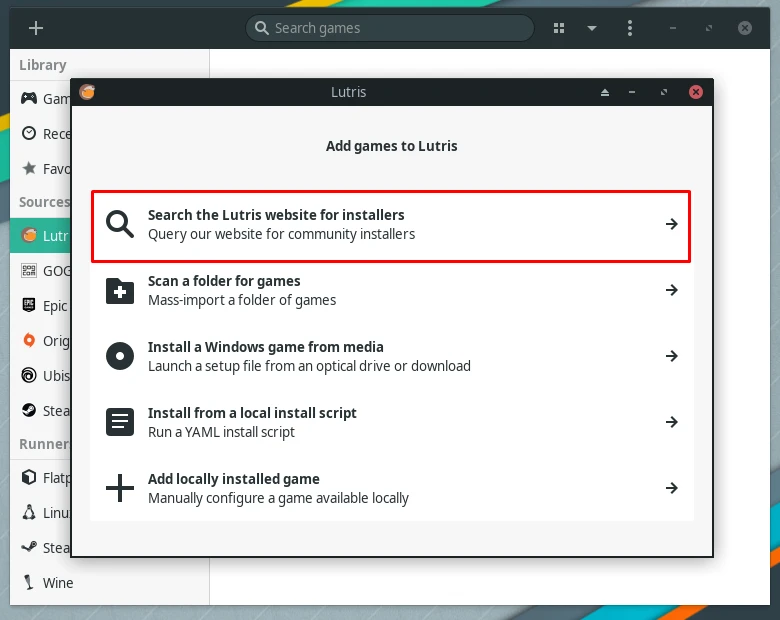
Step 4. Alternatively, you can install games from the official Lutris website. For this, you have to log in with your account. This allows you to sync the games you install to the Lutris app in your system.
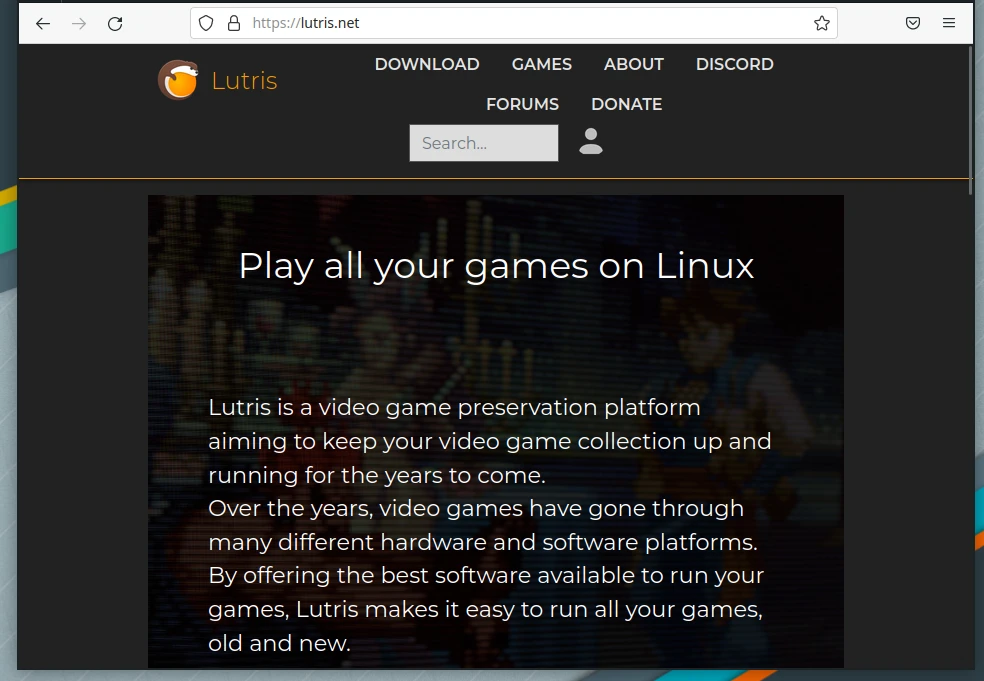
Step 5. When you are logged into your Lutris account, search for the game you want to play, then click on install.
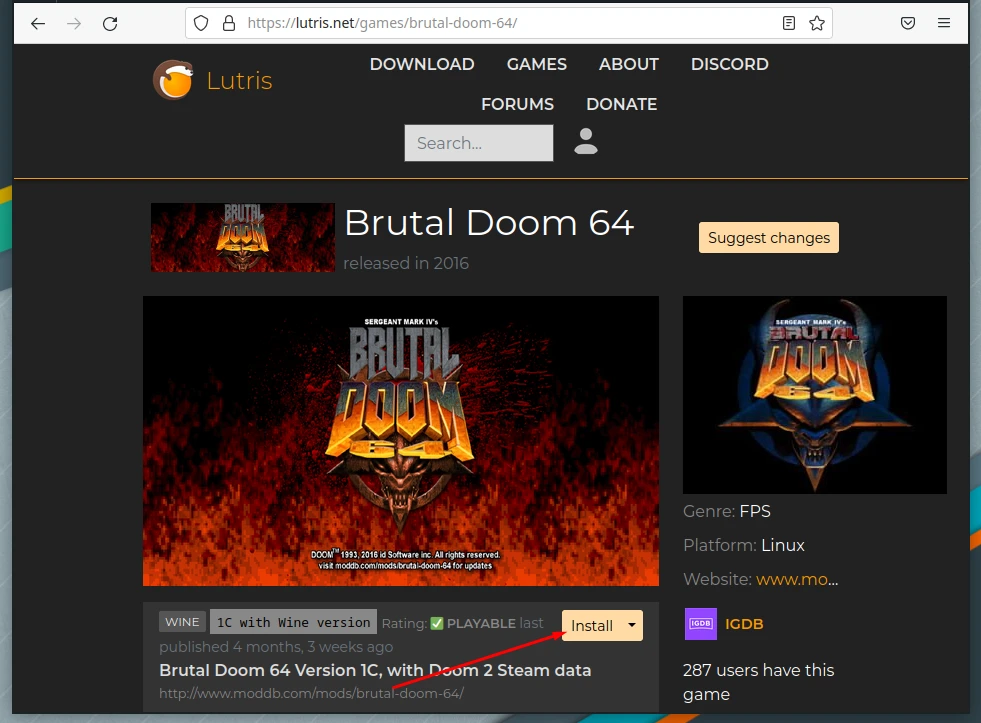
Step 6. Then, allow Lutris to open the link so you can start installing the game.
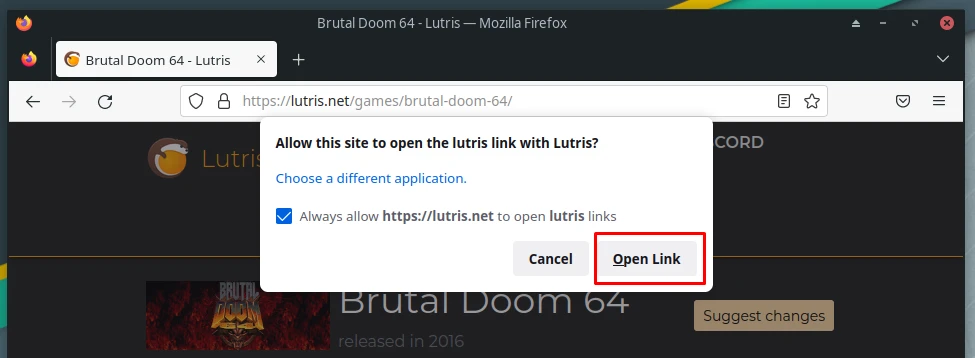
Step 7. A few installation prompts will appear, simply go through them to install the game.
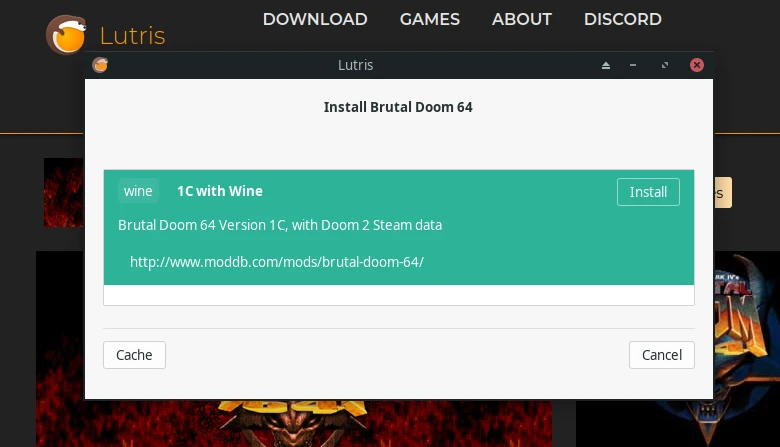
Step 8. You can access all of your installed games in the Lutris application.
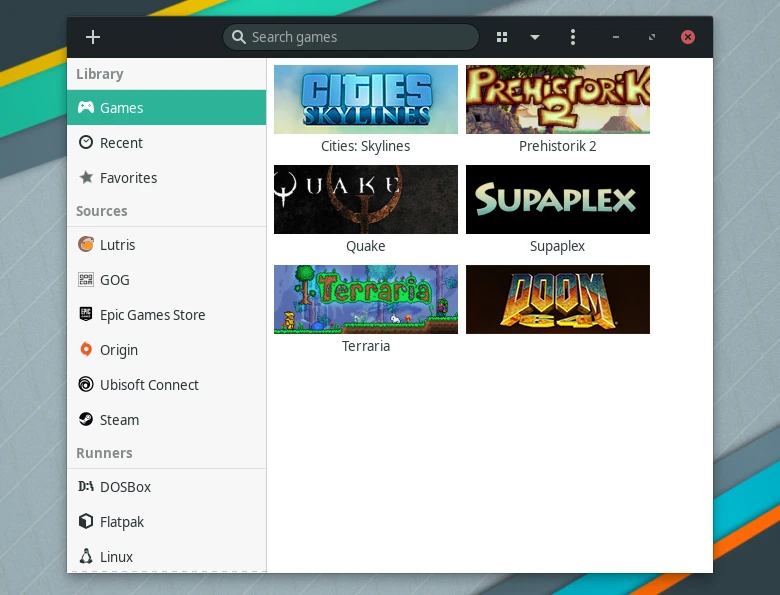
Removing Lutris on Manjaro
To remove Lutris and any unused dependency packages from Manjaro, execute the following command.
$ sudo pacman -Rs lutris

