While there are alternatives to Notepad++ on Linux, such as gedit, Sublime Text, GNU Emacs, and others, it isn’t exactly easy to replace the many benefits Notepad++ has. Notepad++ possesses valuable features such as syntax highlighting, macro recording, full support for many programming languages including HTML, text autocompletion, and much more.
Though there doesn’t exist a download link for Linux on the Notepad++ website, it’s still possible to install Notepad++ on Ubuntu. Follow the step by step instructions below to see how.
Installing Notepad++ Using GUI
Step 1. First, we’ll need to open the Ubuntu Software application. To do so, press the super key and type the name of the application in the search bar.
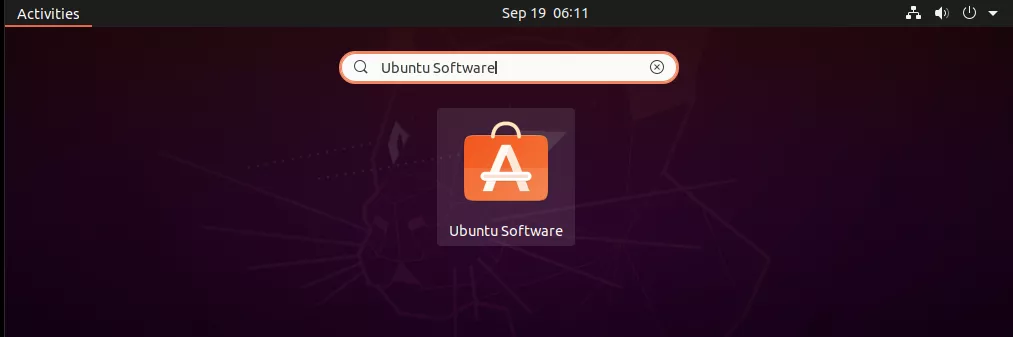
Step 2. Upon opening the Ubuntu Software application, you should be greeted with a software catalog. You’ll then want navigate to the search bar within the app at the top left of your screen.
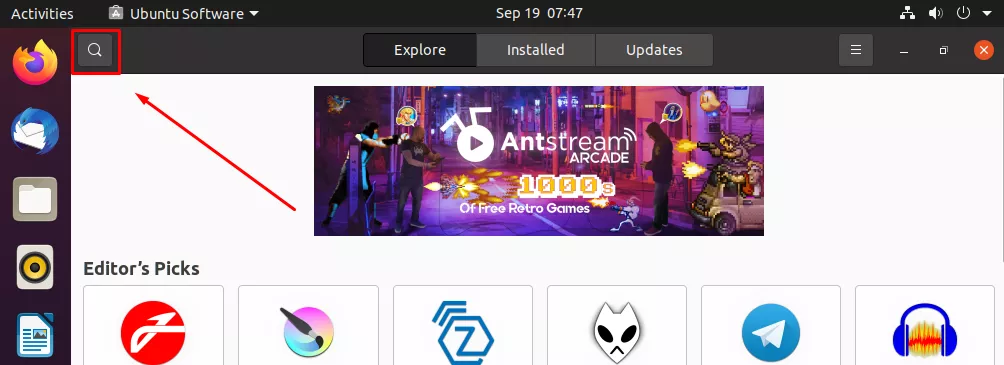
Step 3. From here, type in “Notepad-Plus-Plus” and select the application that matches the one in our screenshot below.
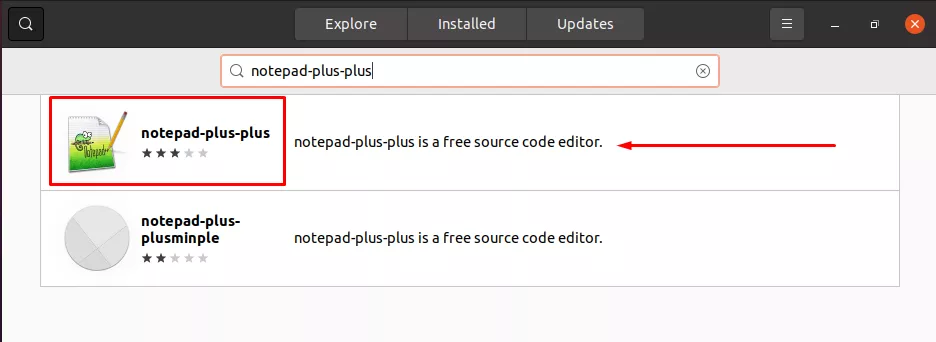
Step 4. After installation, you can run the program by selecting it from the Ubuntu dashboard.
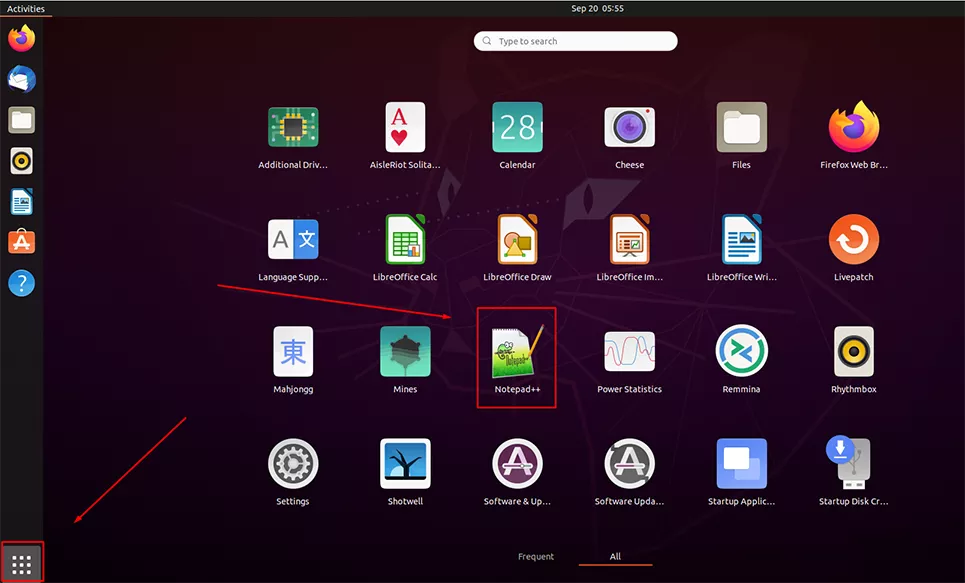
Installing Notepad++ Using Command Line
For the second method, we’ll get the Notepad++ program through its snap package with the snap command. In Linux, snaps are packages that work across various distributions and enable a secure delivery and operation of the latest apps and utilities.
Step 1. We can use the snap command to install, configure, refresh, and remove snaps. The latest versions of Ubuntu already have snapd (the Snap package manager) installed by default. So, we can go ahead and use the command below to install Notepad++.
$ sudo snap install notepad-plus-plus
Step 2. Once it’s installed, either open the application from the application launcher or type the following command to open Notepad++ via terminal.
$ notepad-plus-plus
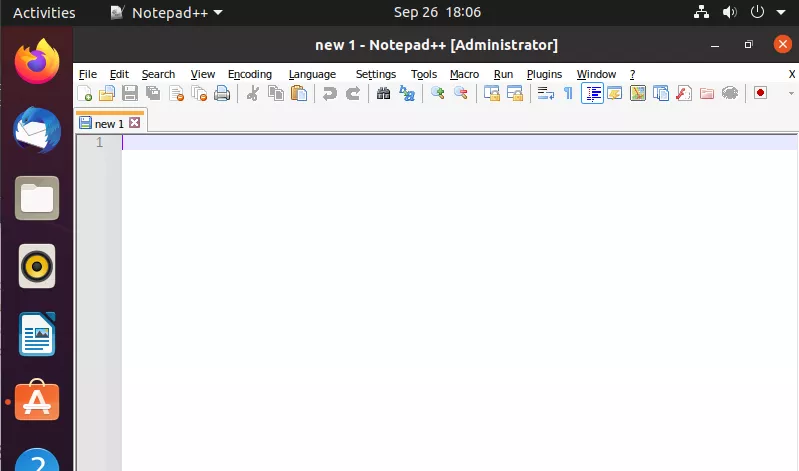
Closing Thoughts
You now have installed Notepad++ on Ubuntu. Notepad++ is a fantastic choice if you’re looking for a powerful and reliable text and code editor. One of the best things going for Notepad++ is that it’s fully customizable to fit the needs of any kind of user. Fortunately, Ubuntu makes the application easy to install on Linux.

