This tutorial will show you how to install Telegram on Manjaro Linux. Telegram is a free program for text and video calls, as well as group chat, file sharing, and more features. The Telegram application on Manjaro will also synchronize with your other devices logged into Telegram, such as your phone.
Installing Telegram via Command Line
Telegram can be installed with pacman:
$ sudo pacman -S telegram-desktop
In case you decide to uninstall it, use the next command:
$ sudo pacman -R telegram-desktop
Installing Telegram via GUI method
Step 1. Open the Menu and select Add/Remove Software.
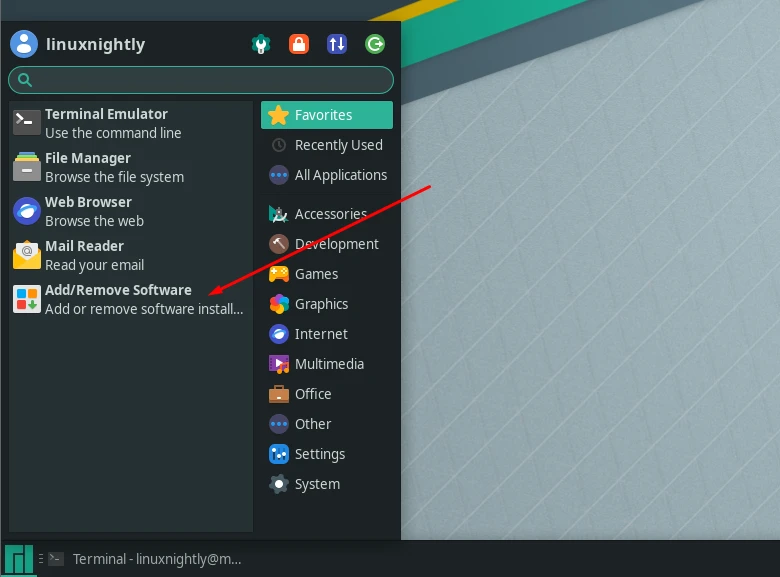
Step 2. Search for Telegram, then click on Install. An Authentication prompt will appear. Enter credentials to start the installation process.
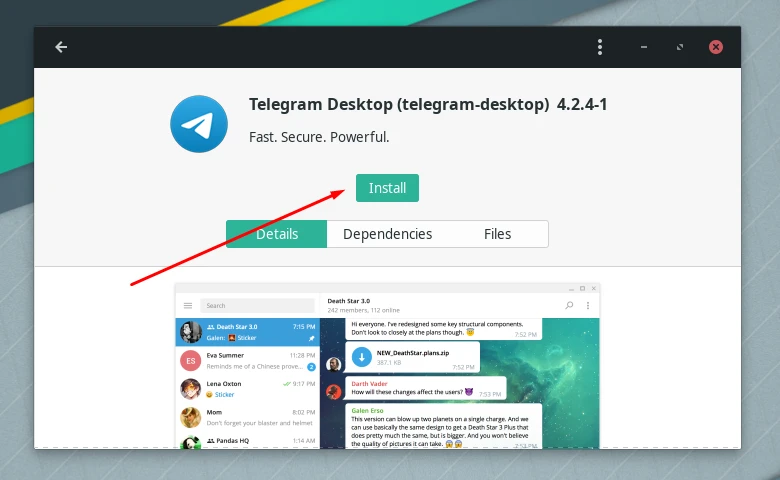
Step 3. Finally, click on ‘launch’ to start up Telegram.
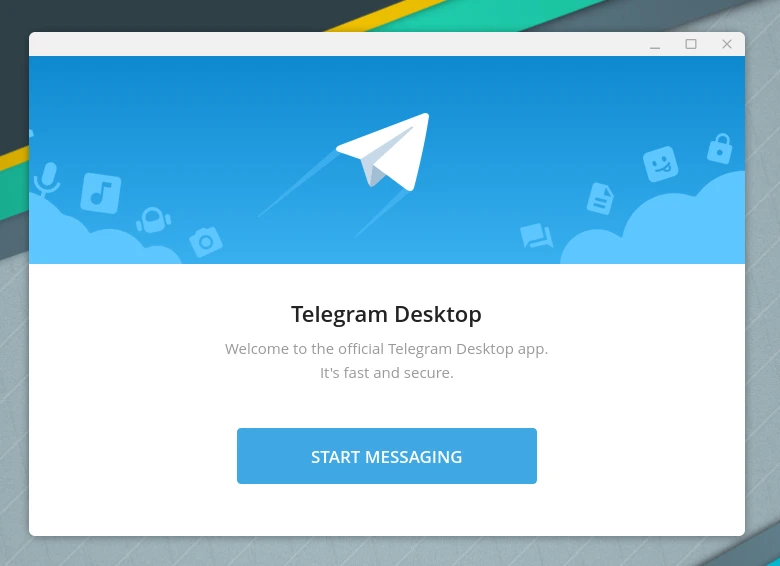
And that is all. To start using Telegram, all you need to do is scan the QR shown on screen with your phone, or simply use your phone number to log in.
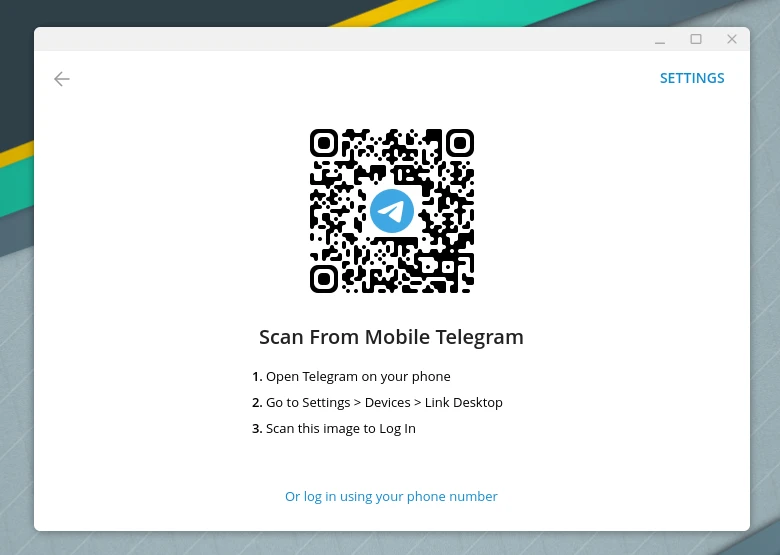
Installing Telegram via Snap
If you prefer to use Snap package manager for installation of Telegram:
Step 1. First, we need to install snapd
$ sudo pacman -S snapd
Step 2. Next, we enable the required socket.
$ sudo systemctl enable --now snapd.socket
Step 3. Now, we create a symlink to enable snap support.
$ sudo ln -s /var/lib/snapd/snap /snap
Step 4. Finally, we can install Telegram:
$ sudo snap install telegram-desktop
If you decide to uninstall it, use the next command:
$ sudo snap remove telegram-desktop
Installing Telegram via Flatpak
Another option is to use Flatpak to install Telegram:
Step 1. Firstly, we need to install flatpak.
$ sudo pacman -S flatpak
Step 2. Now, we proceed to install Telegram.
$ flatpak install flathub org.telegram.desktop
Step 3. If you want to run Telegram from the terminal, execute the following command.
$ flatpak run org.telegram.desktop
Type in the command below if you want to uninstall Telegram:
$ sudo flatpak uninstall org.telegram.desktop

