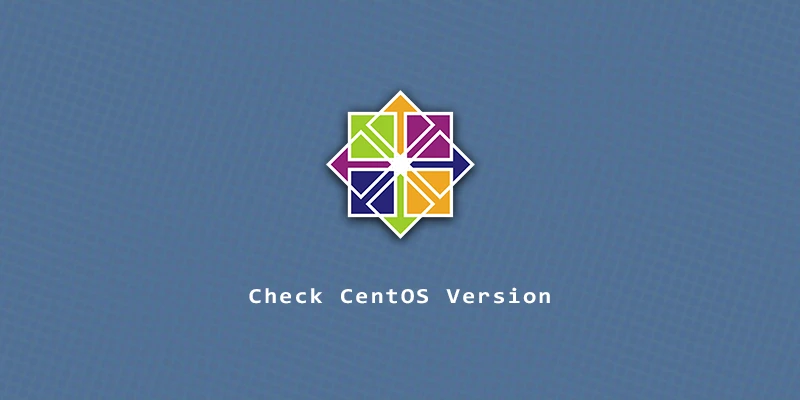In this tutorial, you will learn how to check the version of your CentOS system. With CentOS support coming to an end, and CentOS Stream replacing it, many users are left wondering what version of CentOS they have, and when support for their operating system will expire. We have all the information for you here.
Check CentOS Version
Method 1. The simplest way to check your CentOS version is by viewing the centos-release file.
$ cat /etc/centos-release CentOS Stream release 8
Method 2. The hostnamectl command also works:
$ hostnamectl
Static hostname: localhost.localdomain
Icon name: computer-vm
Chassis: vm
Machine ID: a802cab70ce140e98ca94d8380deeca1
Boot ID: 3e1a749ef15a435ab2e65f79c71616eb
Virtualization: vmware
Operating System: CentOS Stream 8
CPE OS Name: cpe:/o:centos:centos:8
Kernel: Linux 4.18.0-408.el8.x86_64
Architecture: x86-64
Method 3. From GUI, you can navigate to Settings > About to see your CentOS version.
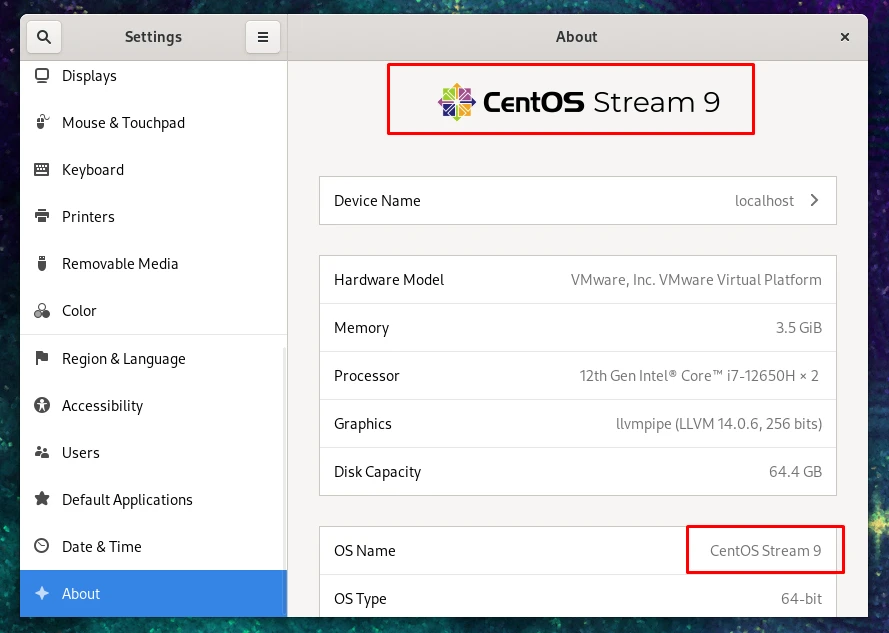
More methods: What Version of Linux Am I Running?
CentOS vs CentOS Stream
There are currently two different CentOS variants: CentOS Linux and CentOS Stream. CentOS Linux will soon be discontinued and replaced permanently by CentOS Stream.
- CentOS 7 end-of-life: June 30, 2024
- CentOS 8 end-of-life: December 31, 2021
- CentOS 8 Stream end-of-life: May 31, 2024
- CentOS 9 Stream end-of-life: Till RHEL9 support expires
As shown above, CentOS 8 support is already expired. To convert your CentOS 8 system to CentOS 8 Stream:
# dnf --disablerepo '*' --enablerepo extras swap centos-linux-repos centos-stream-repos # dnf distro-sync
If you don’t want to switch to CentOS Stream, it’s recommended that you migrate from CentOS to AlmaLinux.