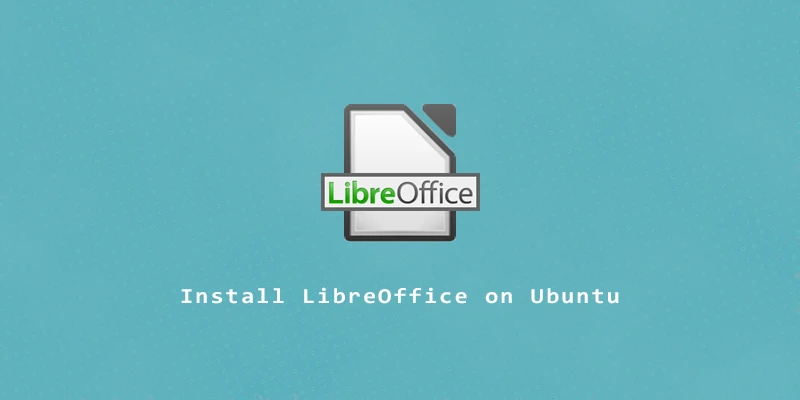LibreOffice is a suite of applications for creating documents, spreadsheets, presentations, and other things. It can be easily installed on Ubuntu from the official repositories, either as the entire suite or just individual apps. In this tutorial, you will learn how to install LibreOffice on Ubuntu Linux via command line and GUI.
These instructions have been verified to work on the most recent LTS Ubuntu versions:
- Ubuntu 22.04
- Ubuntu 20.04
Install LibreOffice Suite
If you want to install the entire suite of LibreOffice on Ubuntu, simply execute the following commands:
$ sudo apt update $ sudo apt install libreoffice
Install Individual LibreOffice Apps
If you want to install the LibreOffice applications individually, here is the list of the commands to execute for each one.
1. For LibreOffice Writer (document editor):
$ sudo apt install libreoffice-writer
2. For LibreOffice Calc (spreadsheets):
$ sudo apt install libreoffice-calc
3. For LibreOffice Impress (presentations):
$ sudo apt install libreoffice-impress
4. For LibreOffice Draw (vector graphics):
$ sudo apt install libreoffice-draw
5. For LibreOffice Math (formula editor):
$ sudo apt install libreoffice-math
6. For LibreOffice Base (databases):
$ sudo apt install libreoffice-base
Installing LibreOffice via GUI
To install LibreOffice from GUI, open the Ubuntu Software Center, search for LibreOffice, then click on it to proceed with the installation.
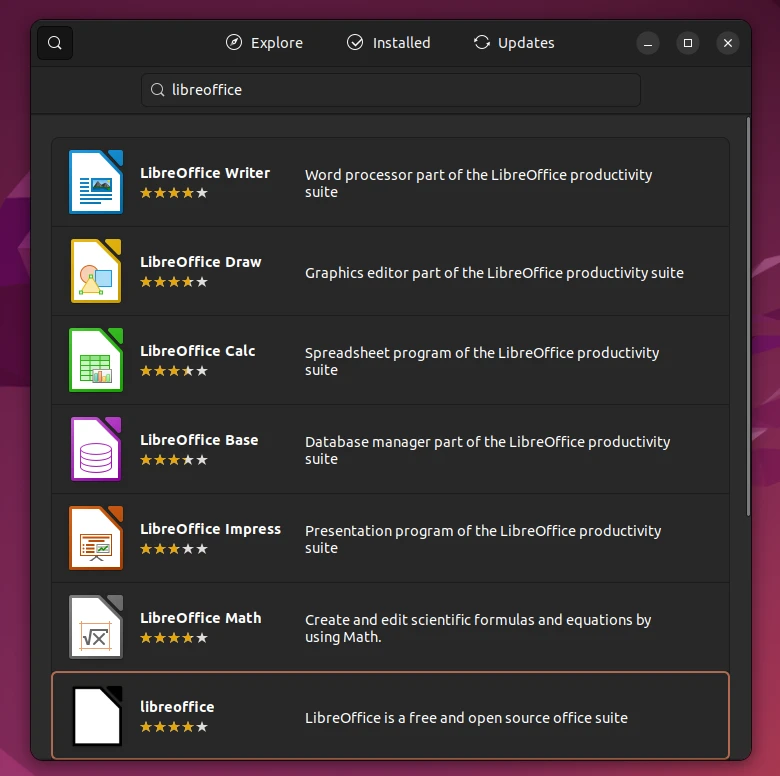
Or you can also install each app individually, as shown in the image above.
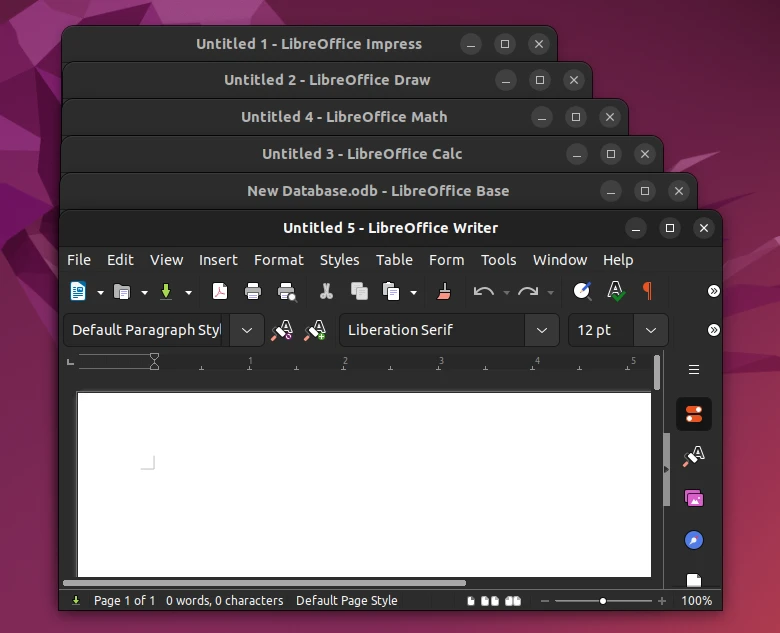
Uninstall LibreOffice
To remove LibreOffice from Ubuntu:
$ sudo apt remove libreoffice*