The neofetch command in Linux will output system information, distribution information, and an ASCII logo of the distro in terminal. The command is often seen in screenshots from users that wish to show off their system specs or the Linux distribution they’re using.
In this guide, you’ll see how to install Neofetch on Linux, and use the neofetch command to see system information and get that cool screenshot you’re hoping to post somewhere.
Install Neofetch
Use the relevant command below to install Neofetch on your Linux distribution.
To install Neofetch on Debian-based systems, including Ubuntu, Debian, Linux Mint, Kali Linux, Pop!_OS, Elementary OS, etc:
$ sudo apt install neofetch
To install Neofetch on Red Hat based systems, including Fedora, Red Hat, CentOS, AlmaLinux, Rocky Linux, Oracle Linux, etc:
$ sudo dnf install neofetch
To install Neofetch on Arch Linux based systems, including Manjaro, Arch Linux, Artix, etc:
$ sudo pacman -S neofetch
To install Neofetch on openSUSE:
$ sudo zypper install neofetch
Neofetch Command Examples
Example 1. To use Neofetch, you can just enter the neofetch command, with no further options, in terminal.
$ neofetch
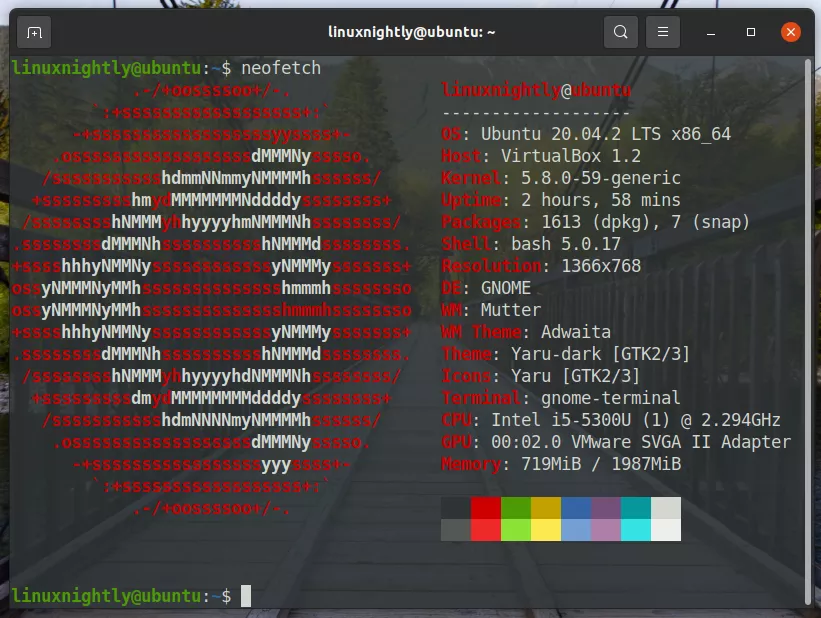
Example 2. Want to see the ASCII logo for a different distribution? Use the --ascii_distro option, and specify the name of the distro you wish to see.
$ neofetch --ascii_distro archlinux
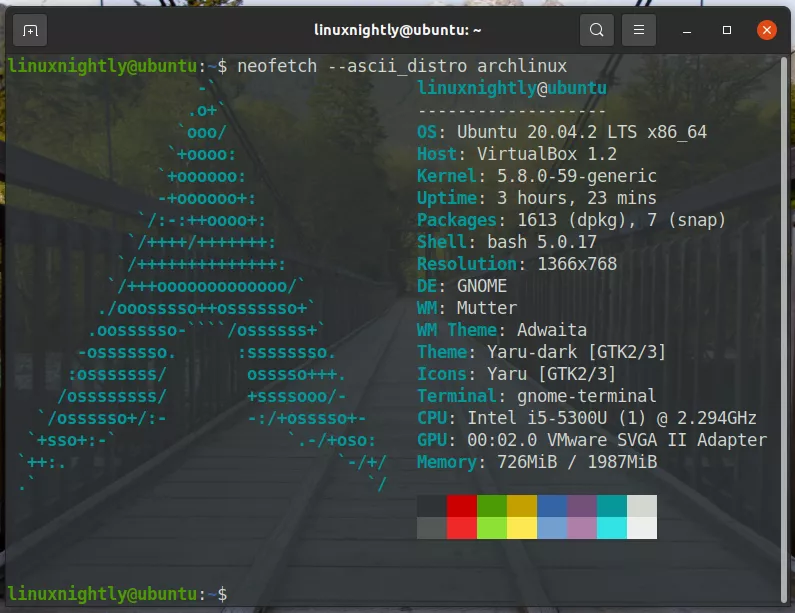
Example 3. We can get Neofetch to output even more information. For example, the --de_version option can instruct Neofetch to display the version number of our desktop environment.
$ neofetch --de_version on
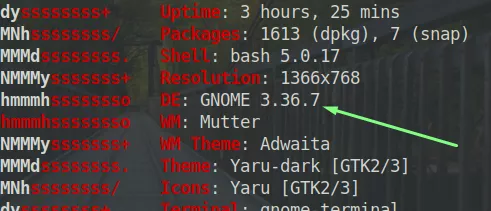
Example 4. It’s also possible to omit any information you want from the Neofetch output. Use the --disable option, then specify the categories you want to disable.
$ neofetch --disable uptime resolution
Example 5. Neofetch can be used for more than just showing off neat screenshots. It’s a slick way to obtain concise system information. For example, just specify the specs you wish to see.
$ neofetch uptime cpu memory uptime: 3 hours, 34 mins cpu: Intel i5-5300U (1) @ 2.294GHz memory: 722MiB / 1987MiB
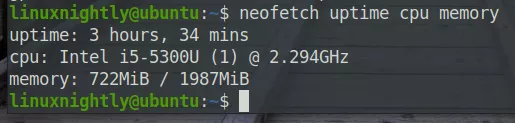
Conclusion
Neofetch has a staggering number of options. The examples we’ve shown here only scratch the surface, and yet are the only commands that 99% of users are likely to need. To see what other options you can specify with Neofetch, run the neofetch --help command.

