If you want to use a different or additional language in LibreOffice, that language pack must be installed separately. In this tutorial, you will learn how to change the language for LibreOffice, and you’ll also see the steps for configuring the spell check feature to work with your language of choice.
The steps below have been performed on Ubuntu Linux, but should also work on a variety of other Linux distros. The new language and spell check features will work for the entire LibreOffice suite: Writer, Calc, Impress, Draw, Base, Math, and Charts.
Change LibreOffice Language
Step 1. Open up your LibreOffice application. In this example, we will change the language in LibreOffice Writer. Once open, click on Tools > Options.
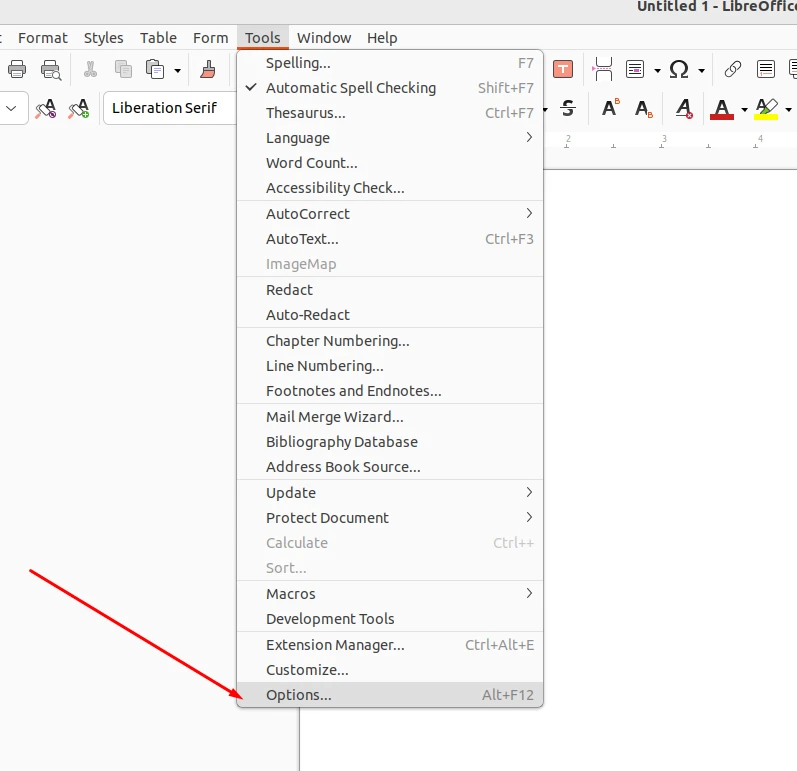
Step 2. Next, click on Language Settings > Languages. In this menu, you can change the interface language of LibreOffice, or change the default language for documents.
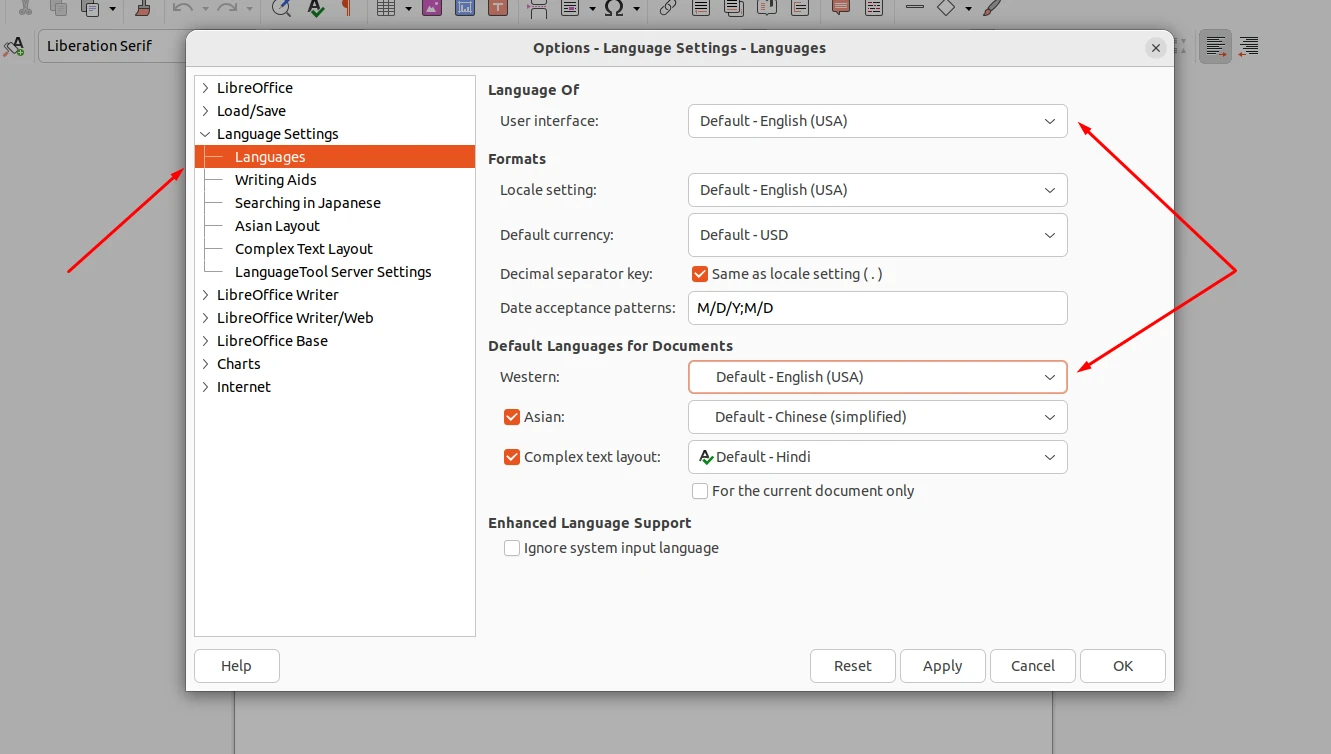
Step 3. If you only want the language settings to apply to the current document you have opened, be sure to check the box “For the current document only.”
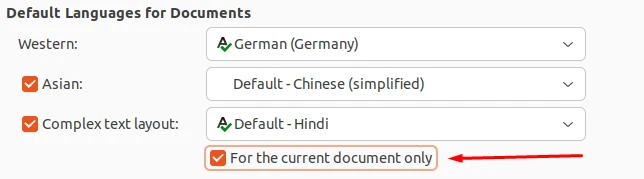
Hit OK to save your changes and continue editing your document when done.
Step 4. You can set the language for a selection, paragraph, or all text through the Tools > Languages menu. Setting the language for a section of text will allow you to get spell check and auto correction for that language.
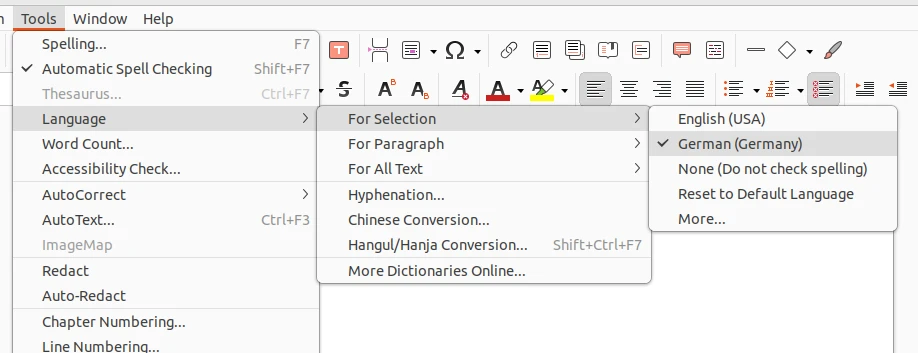
Installing Additional Languages
If you don’t see your desired language listed in LibreOffice, you will need to install the relevant language pack (instructions below).
You may also need to install a spell check package for your target language. You will know whether or not the necessary spell check package is installed if you can see the spell check logo (the letter A and a checkmark) next to a language (screenshot below).
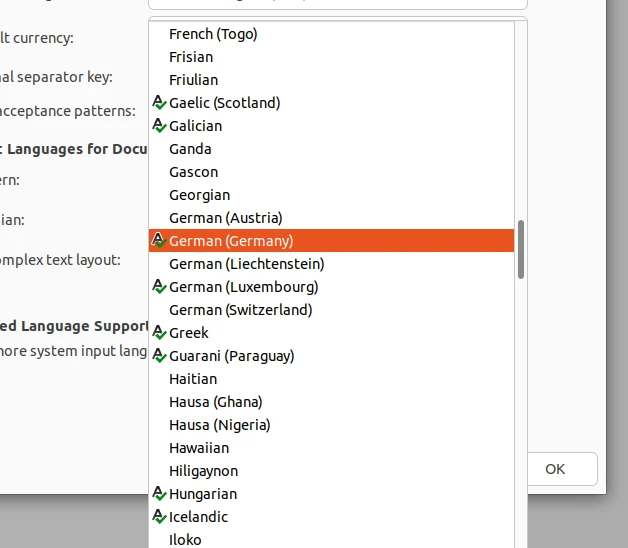
Execute the relevant command below to install the desired language and spell check features. Afterwards, restart LibreOffice and the language should now be available.
Note: Some languages have more packages that can be installed than others. Here is what each package is:
- libreoffice-110n = LibreOffice language package
- hunspell/myspell = spell check package
- hyphen = hyphenated patterns for LibreOffice
- lightproof = grammar checking package
- libreoffice-help = help menus in target language
- mythes = thesaurus suggestions for language
| Language | Install Command |
|---|---|
| Afrikaans | sudo apt install libreoffice-l10n-af hunspell-af |
| Amharic | sudo apt install libreoffice-l10n-am |
| Arabic | sudo apt install libreoffice-l10n-ar hunspell-ar |
| Assamese | sudo apt install libreoffice-l10n-as |
| Asturian | sudo apt install libreoffice-l10n-ast |
| Belarusian | sudo apt install libreoffice-l10n-be hunspell-be |
| Bulgarian | sudo apt install libreoffice-l10n-bg hunspell-bg hyphen-bg |
| Bengali | sudo apt install libreoffice-l10n-bn hunspell-bn hyphen-bn |
| Breton | sudo apt install libreoffice-l10n-br hunspell-br |
| Bosnian | sudo apt install libreoffice-l10n-bs hunspell-bs |
| Catalan | sudo apt install libreoffice-l10n-ca hunspell-ca hyphen-ca libreoffice-help-ca mythes-ca |
| Czech | sudo apt install libreoffice-l10n-cs hunspell-cs hyphen-cs libreoffice-help-cs mythes-cs |
| Welsh | sudo apt install libreoffice-l10n-cy hunspell-cy |
| Danish | sudo apt install libreoffice-l10n-da hunspell-da hyphen-da libreoffice-help-da mythes-da |
| German | sudo apt install libreoffice-l10n-de hunspell-de-de hyphen-de libreoffice-help-de mythes-de |
| Dzongkha | sudo apt install libreoffice-l10n-dz hunspell-dz libreoffice-help-dz |
| Greek | sudo apt install libreoffice-l10n-el hunspell-el hyphen-el libreoffice-help-el |
| English (British) | sudo apt install libreoffice-l10n-en-gb hunspell-en-gb hyphen-en-gb libreoffice-lightproof-en libreoffice-help-en-gb |
| English (South African) | sudo apt install libreoffice-l10n-en-za hunspell-en-za hyphen-en-gb libreoffice-lightproof-en |
| Esperanto | sudo apt install libreoffice-l10n-eo myspell-eo |
| Spanish | sudo apt install libreoffice-l10n-es hunspell-es hyphen-es libreoffice-help-es mythes-es |
| Estonian | sudo apt install libreoffice-l10n-et myspell-et |
| Basque | sudo apt install libreoffice-l10n-eu hunspell-eu libreoffice-help-eu |
| Farsi | sudo apt install libreoffice-l10n-fa myspell-fa |
| Finnish | sudo apt install libreoffice-l10n-fi hyphen-fi libreoffice-voikko libreoffice-help-fi |
| French | sudo apt install libreoffice-l10n-fr hunspell-fr hyphen-fr libreoffice-help-fr mythes-fr |
| Gaelic | sudo apt install libreoffice-l10n-ga myspell-ga hyphen-ga |
| Scottish Gaelic | sudo apt install libreoffice-l10n-gd hunspell-gd |
| Galician | sudo apt install libreoffice-l10n-gl hunspell-gl hyphen-gl libreoffice-help-gl mythes-gl |
| Gujarati | sudo apt install libreoffice-l10n-gu hunspell-gu hyphen-gu |
| Guarani | sudo apt install libreoffice-l10n-gug hunspell-gug mythes-gug |
| Hebrew | sudo apt install libreoffice-l10n-he hunspell-he |
| Hindi | sudo apt install libreoffice-l10n-hi hunspell-hi hyphen-hi libreoffice-help-hi |
| Croatian | sudo apt install libreoffice-l10n-hr hunspell-hr hyphen-hr |
| Hungarian | sudo apt install libreoffice-l10n-hu hunspell-hu hyphen-hu libreoffice-lightproof-hu libreoffice-help-hu mythes-hu |
| Indonesian | sudo apt install libreoffice-l10n-id hunspell-id hyphen-id libreoffice-help-id mythes-id |
| Indics | sudo apt install libreoffice-l10n-in |
| Icelandic | sudo apt install libreoffice-l10n-is hunspell-is hyphen-is mythes-is |
| Italian | sudo apt install libreoffice-l10n-it hunspell-it hyphen-it libreoffice-help-it mythes-it |
| Japanese | sudo apt install libreoffice-l10n-ja libreoffice-help-ja |
| Georgian | sudo apt install libreoffice-l10n-ka |
| Kazakh | sudo apt install libreoffice-l10n-kk hunspell-kk |
| Khmer | sudo apt install libreoffice-l10n-km libreoffice-help-km |
| Kurmanji | sudo apt install libreoffice-l10n-kmr hunspell-kmr |
| Kannada | sudo apt install libreoffice-l10n-kn hyphen-kn |
| Korean | sudo apt install libreoffice-l10n-ko hunspell-ko libreoffice-help-ko |
| Lithuanian | sudo apt install libreoffice-l10n-lt hunspell-lt hyphen-lt |
| Latvian | sudo apt install libreoffice-l10n-lv hunspell-lv hyphen-lv mythes-lv |
| Macedonian | sudo apt install libreoffice-l10n-mk |
| Malayalam | sudo apt install libreoffice-l10n-ml hunspell-ml hyphen-ml |
| Mongolian | sudo apt install libreoffice-l10n-mn hunspell-mn hyphen-mn |
| Marathi | sudo apt install libreoffice-l10n-mr |
| Norwegian Bokmal | sudo apt install libreoffice-l10n-nb myspell-nb |
| Nepalese | sudo apt install libreoffice-l10n-ne hunspell-ne hyphen-ne |
| Dutch | sudo apt install libreoffice-l10n-nl hunspell-nl hyphen-nl libreoffice-help-nl |
| Norwegian Nynorsk | sudo apt install libreoffice-l10n-nn myspell-nn |
| Ndebele | sudo apt install libreoffice-l10n-nr myspell-nr |
| Northern Sotho | sudo apt install libreoffice-l10n-nso |
| Occitan | sudo apt install libreoffice-l10n-oc hunspell-oc |
| Oromo | sudo apt install libreoffice-l10n-om |
| Odia | sudo apt install libreoffice-l10n-or hyphen-or |
| Punjabi | sudo apt install libreoffice-l10n-pa-in |
| Polish | sudo apt install libreoffice-l10n-pl hunspell-pl hyphen-pl libreoffice-help-pl mythes-pl |
| Portuguese | sudo apt install libreoffice-l10n-pt hunspell-pt-pt hyphen-pt-pt libreoffice-help-pt mythes-pt-pt |
| Portuguese Brazilian | sudo apt install libreoffice-l10n-pt-br hunspell-pt-br hyphen-pt-br libreoffice-lightproof-pt-br libreoffice-help-pt-br |
| Romanian | sudo apt install libreoffice-l10n-ro hunspell-ro hyphen-ro mythes-ro |
| Russian | sudo apt install libreoffice-l10n-ru hunspell-ru hyphen-ru libreoffice-help-ru mythes-ru |
| Kinarwanda | sudo apt install libreoffice-l10n-rw |
| Sinhala | sudo apt install libreoffice-l10n-si hunspell-si |
| Slovak | sudo apt install libreoffice-l10n-sk hunspell-sk hyphen-sk libreoffice-help-sk mythes-sk |
| Slovenian | sudo apt install libreoffice-l10n-sl hunspell-sl hyphen-sl libreoffice-help-sl mythes-sl |
| Serbian | sudo apt install libreoffice-l10n-sr hunspell-sr hyphen-sr |
| Swazi | sudo apt install libreoffice-l10n-ss myspell-ss |
| Southern Sotho | sudo apt install libreoffice-l10n-st myspell-st |
| Swedish | sudo apt install libreoffice-l10n-sv hunspell-sv hyphen-sv libreoffice-help-sv mythes-sv |
| Upper Silesian | sudo apt install libreoffice-l10n-szl |
| Tamil | sudo apt install libreoffice-l10n-ta hyphen-ta |
| Telugu | sudo apt install libreoffice-l10n-te hunspell-te hyphen-te |
| Tajik | sudo apt install libreoffice-l10n-tg |
| Thai | sudo apt install libreoffice-l10n-th hunspell-th |
| Tswana | sudo apt install libreoffice-l10n-tn myspell-tn |
| Turkish | sudo apt install libreoffice-l10n-tr hunspell-tr libreoffice-help-tr |
| Tsonga | sudo apt install libreoffice-l10n-ts myspell-ts |
| Uighur | sudo apt install libreoffice-l10n-ug |
| Ukrainian | sudo apt install libreoffice-l10n-uk hunspell-uk hyphen-uk mythes-uk |
| Uzbek | sudo apt install libreoffice-l10n-uz hunspell-uz |
| Venda | sudo apt install libreoffice-l10n-ve myspell-ve |
| Vietnamese | sudo apt install libreoffice-l10n-vi hunspell-vi libreoffice-help-vi |
| Xhosa | sudo apt install libreoffice-l10n-xh myspell-xh |
| Chinese Simplified | sudo apt install libreoffice-l10n-zh-cn libreoffice-help-zh-cn |
| Chinese Traditional | sudo apt install libreoffice-l10n-zh-tw libreoffice-help-zh-tw |
| Zulu | sudo apt install libreoffice-l10n-zu myspell-zu |
If one of the above commands doesn’t work for you, or you needed to install additional packages to get your LibreOffice working in your language as expected, please drop a comment below so we can update our commands.


