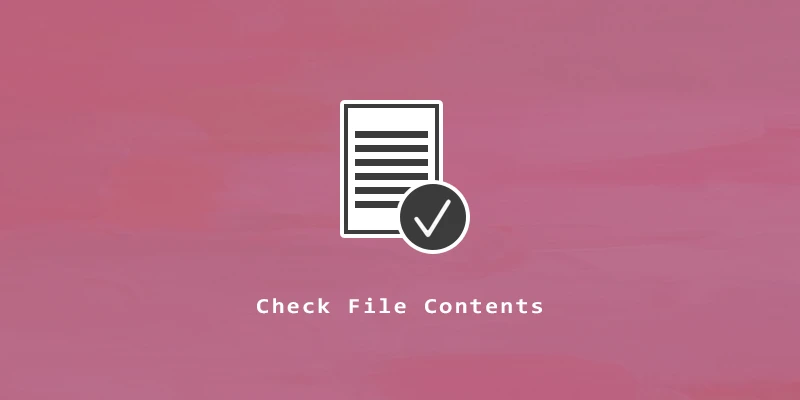In this tutorial, you will learn how to check the content of a file on Linux with various commands.
cat Command
Example 1. You can see all contents of a file by using the cat command.
$ cat file_name
Example 2. If you want to see the number of rows in a file, you can use the -n option.
$ cat -n file_name
Example 3. To print the lines containing a specified word, use the grep command in conjunction with the cat command.
$ cat file_name | grep key_word
less Command
The less command only shows the contents of the file that can fit on your screen, so it’s often better to use than the cat command.
$ less file_name
To continue to the next page of your file, press Space. To exit from reading the file, press q.
head Command
If you only need to see the first few lines of a file, the head command is very useful.
Example 1. By default, head will display the first 10 lines of a file.
$ head file_name
Example 2. To display a different number of lines, use the -n option. For example, to display the first 20 lines of a file:
$ head -n 20 file_name
tail Command
Example 1. The tail command will display the last 10 lines of a file:
$ tail file_name
Example 2. We can also specify how many lines we want to see at the end of a file with the -n option. To see the last 20 lines of a file with tail:
$ tail -n 20 file_name