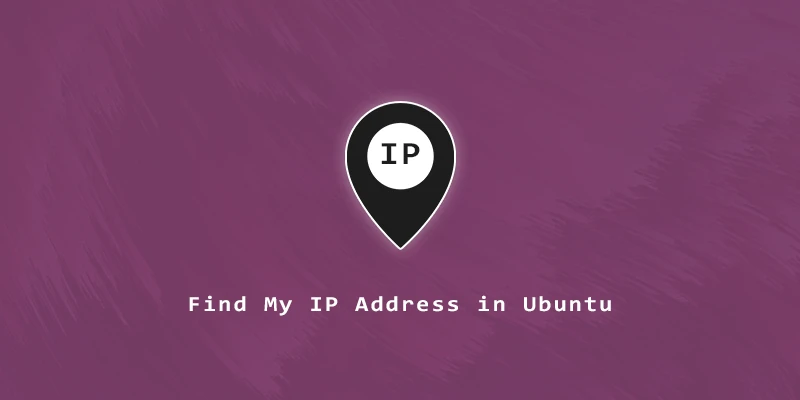There are several ways to view your system’s IP address in Ubuntu. In this tutorial, you will learn how to find your IP address from the command line and GUI.
These instructions have been verified to work on the most recent LTS Ubuntu versions:
- Ubuntu 22.04
- Ubuntu 20.04
- Ubuntu 18.04
How to find my IP address via GUI method
If you want to find your private or internal IP address via the default GNOME GUI, follow these easy steps:
Step 1. In the top corner of your desktop, click on the network icon.
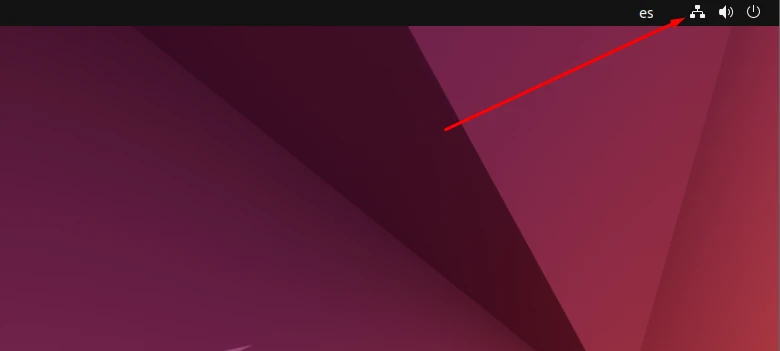
Step 2. Next select ‘Wired Settings’ or ‘Wireless Settings’ depending on what kind of adapter your computer is using.
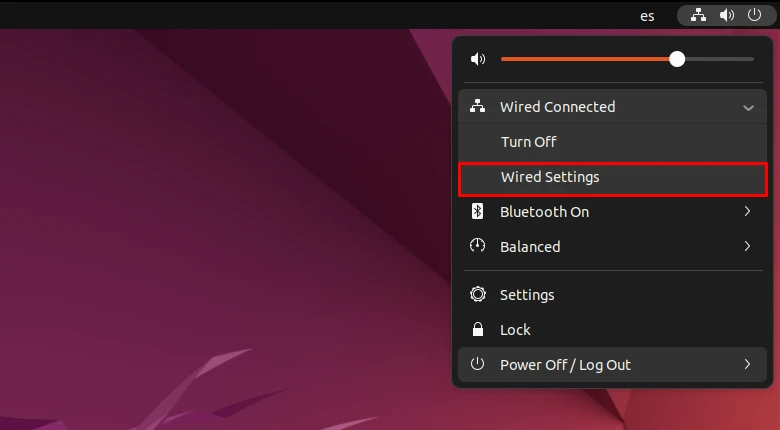
Step 3. Finally click on the cogwheel icon as shown in the screenshot.
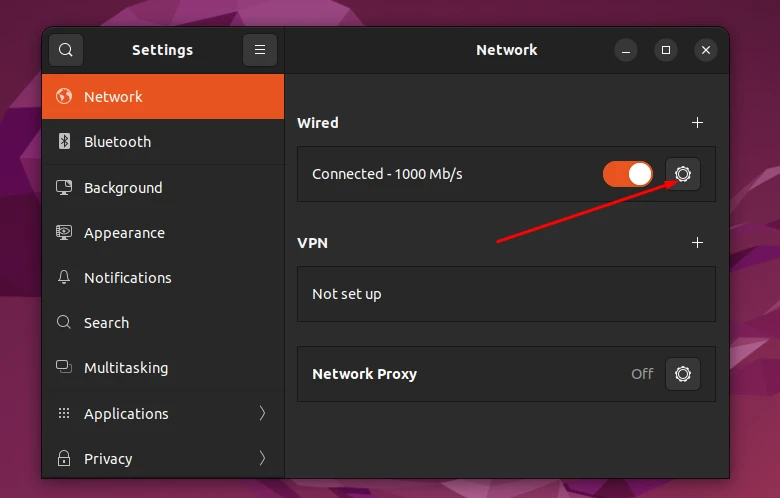
Step 4. A window will show up with your private IPv4 and IPv6 address, including the DNS information and default gateway.
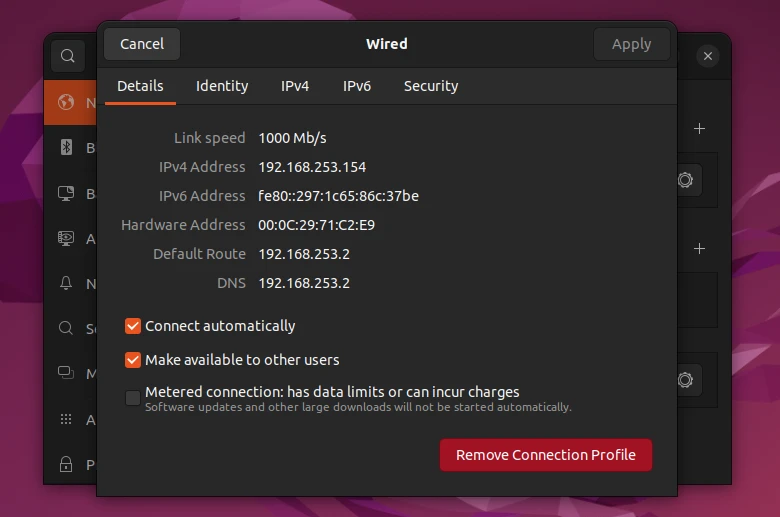
How to find my IP address via command line
If you want to know what your private or internal IP is using the command line, simply execute:
$ ip a or $ ip address
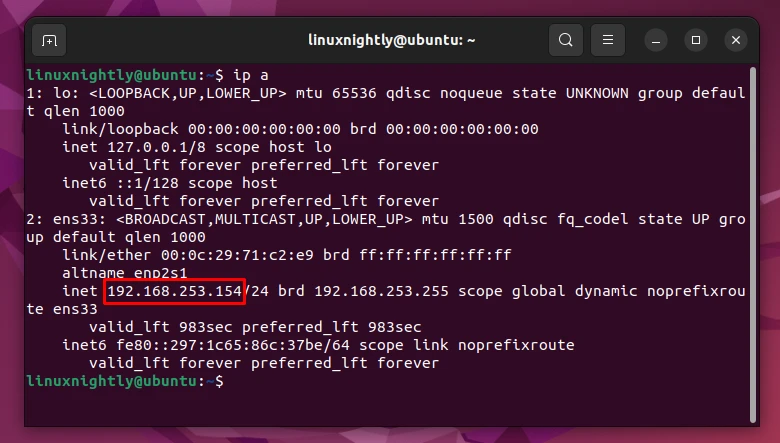
If you want to know what your public IP address is, you can use one of the following commands:
$ curl ifconfig.me or $ wget -qO - ifconfig.me
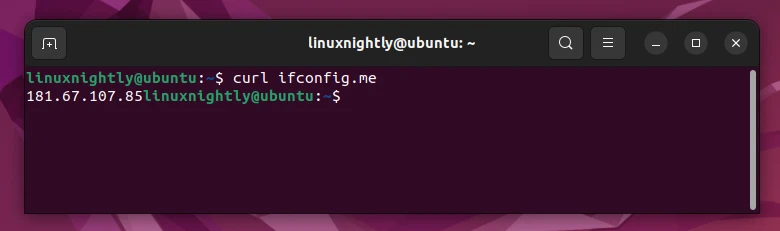
You can also follow our tutorial on how to check external IP on Linux for more information.