HEIF photos (those with the .HEIC file extension) can store image data more efficiently than JPG or PNG, which yields a smaller file size. But the glaring drawback is that HEIF doesn’t enjoy widespread support. If you have some HEIF photos that you need to convert to a different format, this can be done from the Linux command line.
In this tutorial, you’ll see how to convert HEIF images to JPG or PNG with Linux commands.
Install libheif on Linux
The heif-convert command is used to convert HEIF images to other formats. Use the appropriate command below to install the libheif package, containing the heif-convert utility, with your system’s package manager.
Ubuntu, Debian, and Linux Mint:
$ sudo apt install libheif-examples
Fedora:
$ sudo dnf install -y https://download1.rpmfusion.org/free/fedora/rpmfusion-free-release-$(rpm -E %fedora).noarch.rpm $ sudo dnf install libheif
Arch Linux and Manjaro:
$ sudo pacman -S libheif
Convert HEIF images to JPG or PNG
In the commands below, we are converting image files with the .HEIC file extension (notice the capitalization). Apple’s iPhone – the primary source of HEIF photos, probably – always capitalizes file extensions, but you can change these examples to lowercase if necessary.
Command 1. Use the following syntax with the heif-convert command to convert a photo. Simply supply the name of the input file (the HEIC photo) followed by the name of the output file (the new JPG or PNG photo):
$ heif-convert image.HEIC new-image.jpg
or…
$ heif-convert image.HEIC new-image.png
Command 2. The -q option will control the quality level of the output image. To keep your converted photos looking sharp, you should use the -q 100 setting to convert at maximum quality:
$ heif-convert -q 100 image.HEIC new-image.jpg
Command 3. If you have a lot of HEIF photos to convert, you can use a Bash for loop to bulk convert hundreds or thousands of HEIC photos at once:
$ for f in *.HEIC; do heif-convert -q 100 "$f" "$f.jpg"; done
Command 4. A reader also suggested the following Bash loop which will bulk convert HEIC files while removing the original file extension:
$ bash -c 'for f in *.HEIC; do g=${f%.*}; heif-convert -q 100 "$f" "$g.jpg"; done'
Command 5. If you have HEIF files scattered throughout subdirectories, you can use the find command to traverse subdirectories and convert every .HEIC (or .heic) file that it finds:
$ find . -iname "*.heic" -exec heif-convert -q 100 {} {}.jpg \;

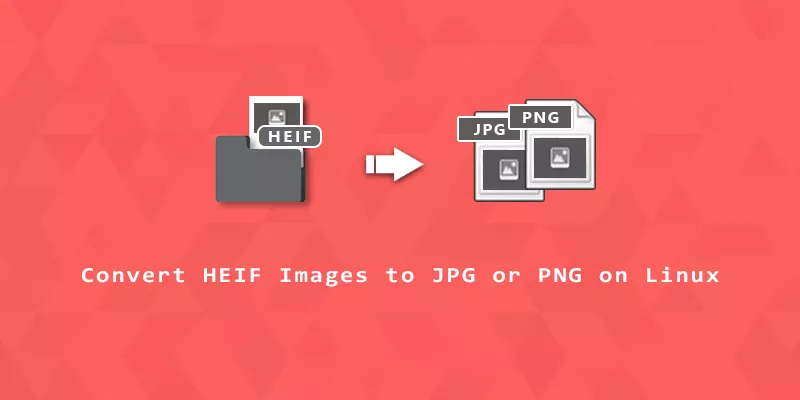
Thank you! My iPhone saves to HEIC to save space, and the website I work with won’t accept the files. This made it quick and easy!
Thanks for the information on heic conversion!
This is just what I needed!
Thank you!
This was just what I needed. Thanks so much
Super useful and just did it. Special mention to arch-linux support given. Just used it and awesome conversion for printing it out.
Keep going.
thanks
Thanks for the article!
I slightly tweaked one of your commands so the target filename doesn’t have the `.heic` part (thus making it easier to remove the original files afterward):
bash -c 'for f in *.heic; do g=${f%.*}; heif-convert -q 100 $f $g.png; done'HTH ^_^
Thanks for the suggestion. We’ve added your example to the article while tweaking it slightly so that it can handle input file names that contain spaces.
This is amazing, I can not believe I have been doing these conversions manually for so long. This is literally saving me hours of work. I am doing 1700+ photos and have been dreading doing this for a year now. The wife will be so happy to be able to view the photos on a Windows computer prior to submitting them to a print house. While I love how Apple does the photo compression, it is a pain in the butt for the users that use other OS platforms. So glad I came across this site… being new to the Linux platform…I am thankful that someone can do this better and faster. Thank you!!
No problem! There’s always an easy way to do some kind of batch task on Linux.
Thanks for the article!
I use the command below, because I found that heif-convert did not keep track of pictures that were rotated using the EXIF tags. Image Magick, “magick”, makes use of the same libheif library, but also watches and adjusts the EXIF rotations for you. If you don’t include the -quality parameter, it seems to default to 92.
“`
for f in *.HEIC; do g=${f%.*}; magick “$f” -quality 92 “$g.jpg”; done
“`
Why in the world do you need to run ‘bash -c’ and use a needless 2nd variable?
for f in *.heic ; do g=${f%.*}; heif-convert -q 100 $f ${f%.*}.png ; done
is perfectly POSIX standard shell syntax that will work from any /bin/sh, /bin/ksh, /bin/bash command line (or script).
Super helpful! Thank you to all who have contributed!
With ImageMagick:
Batch Convert:
magick *.heif -quality 85 test.jpg
Single File Convert
magick sample1.heif -quality 85 test.jpg