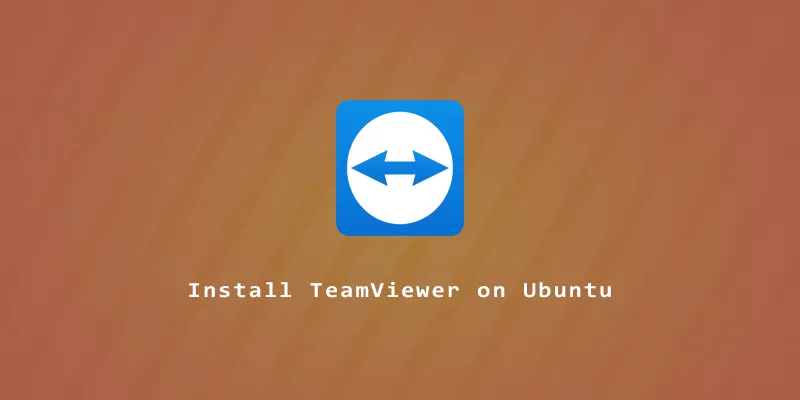TeamViewer is desktop sharing software available for a wide variety of systems, including Linux. In this guide, you’ll see how to install and use TeamViewer on Ubuntu Linux.
Install TeamViewer on Ubuntu
Step 1. Start by opening a terminal and downloading the latest release of TeamViewer. You can do that by executing the following wget command.
$ wget https://download.teamviewer.com/download/linux/teamviewer_amd64.deb
Step 2. Next, install TeamViewer on your Ubuntu system with this command.
$ sudo apt install ./teamviewer_amd64.deb
Any dependencies that TeamViewer needs will also be installed at this time.
Open TeamViewer on Ubuntu
Step 1. You can now open TeamViewer by searching for the application or by typing teamviewer into the terminal.
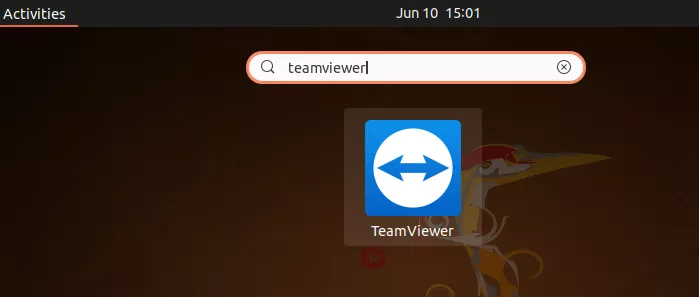
Step 2. You’ll then be required to accept the license agreement before using the software.
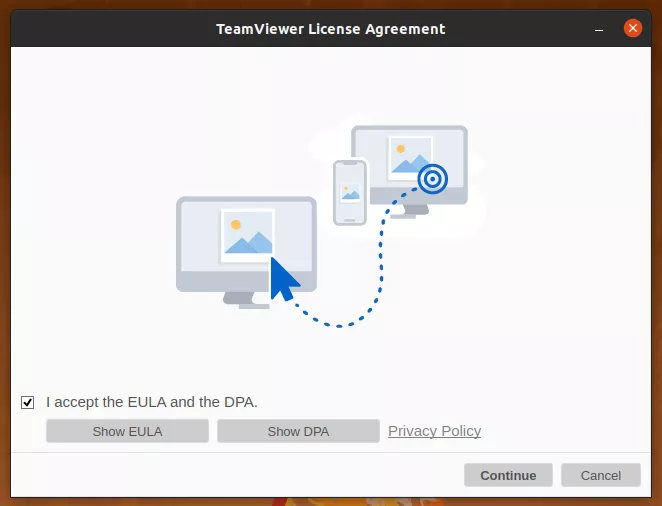
Step 3. To allow someone to control your system remotely, give them the ID and password shown on the left side of the screen. Otherwise, to control someone else’s device, enter their ID on the right side of the screen. You may also use this same menu to initiate a file transfer.
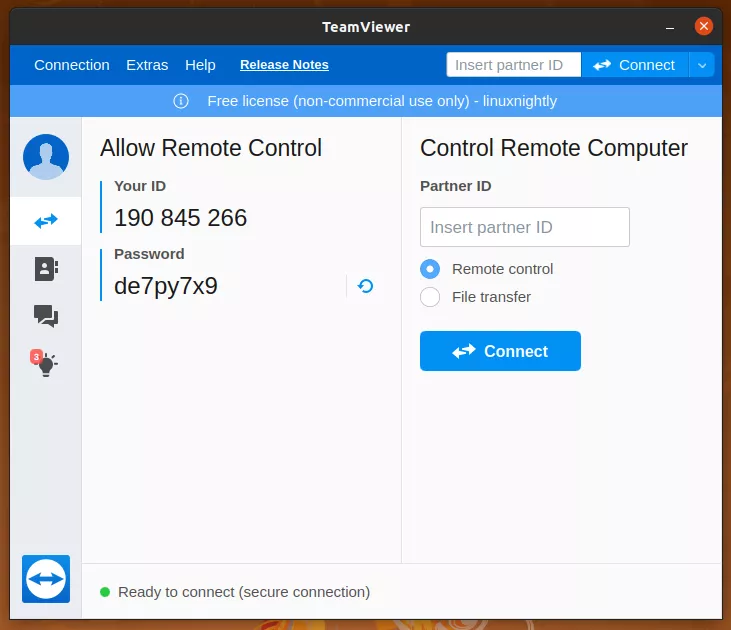
Update TeamViewer on Ubuntu
During the installation process, the TeamViewer repository was added to your system. You can see this for yourself by examining the following file.
$ cat /etc/apt/sources.list.d/teamviewer.list
This means that you can use the system’s package manager to keep TeamViewer up to date, along with all the other software on your system.
$ sudo apt update $ sudo apt upgrade
Or, to update TeamViewer specifically:
$ sudo apt update $ sudo apt install teamviewer
Of course, you’ll also be notified of new updates with the Software Update Tool in GUI.
Conclusion
That’s all there is to it. You now have TeamViewer installed on Ubuntu and know how to update it whenever there is a new version released. You can use TeamViewer to share your desktop with friends and other devices, or take control of remote systems. TeamViewer is also a nice tool for web conferencing, but keep in mind that the license agreement states it’s free software only for non-commercial use.