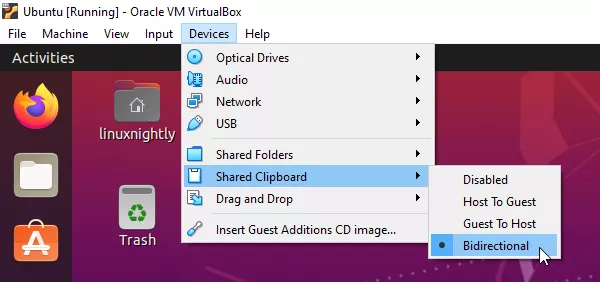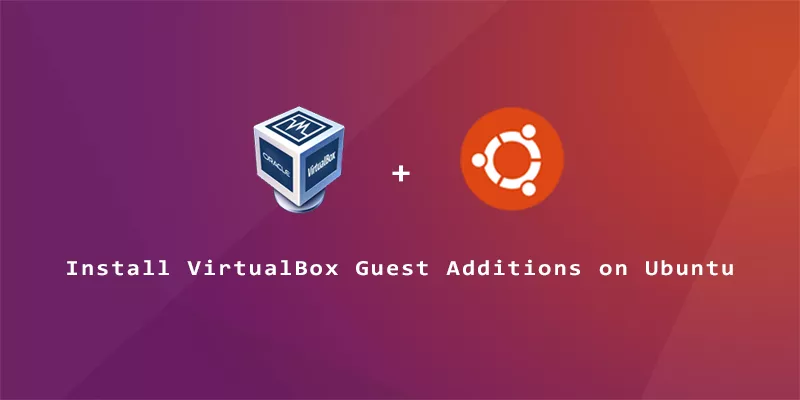VirtualBox Guest Additions will help you get the most out of your Ubuntu virtual machine. It gives you automatic resolution scaling, a shared clipboard between the host and VM, and drag and drop ability. The step by step instructions below will explain how to install VirtualBox Guest Additions on Ubuntu Linux.
Step 1. First, we’ll enable the multiverse repository (in case it isn’t already), then use the system’s package manager to refresh package repositories and install the VirtualBox Guest Additions packages. Execute the following commands in terminal.
$ sudo add-apt-repository multiverse $ sudo apt update $ sudo apt install virtualbox-guest-utils virtualbox-guest-x11
Step 2. After the packages are done installing, reboot the VM for changes to take effect.
$ reboot
Step 3. You should now notice the automatic resolution scaling and other features being active. To verify succesful installation of the Guest Additions module, run the following command.
$ lsmod | grep vbox vboxsf 81920 0 vboxguest 364544 6 vboxsf
Step 4. Don’t forget that some features need to be enabled through the “Devices” menu before you can use them.