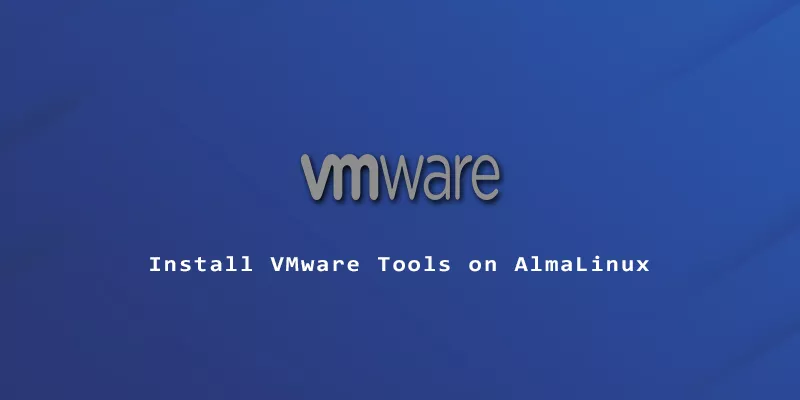After you finish installing AlmaLinux in VMware, one of the first things you should do is install VMware Tools on the virtual machine. The VMware Tools software will give you better graphics support in the guest operating system, as well as the ability to drag and drop files between the host and guest system, and configure shared folders.
In this guide, we will go over the step by step instructions to install VMware Tools on an AlmaLinux virtual machine.
Step 1. To see whether or not VMware Tools is already installed, and what version it is, run the following command in terminal.
$ vmware-toolbox-cmd -v
If you get a bash: vmware-toolbox-cmd: command not found... error, then VMware Tools is not currently installed.
Step 2. Next, use one of the following commands to install VMware Tools with dnf package manager.
If you are running a GUI on AlmaLinux, install open-vm-tools-desktop.
# dnf install open-vm-tools-desktop
If you aren’t running a GUI, you only need to install the open-vm-tools package.
# dnf install open-vm-tools
If any of the VMware Tools packages are already installed, these same command will also update them.
Step 3. Reboot your system for the changes to take effect.
$ reboot
That’s all there is to it. Once you load back into AlmaLinux, you can enjoy the benefits of VMware Tools, such as the ability to copy and paste between the host system and virtual machine.