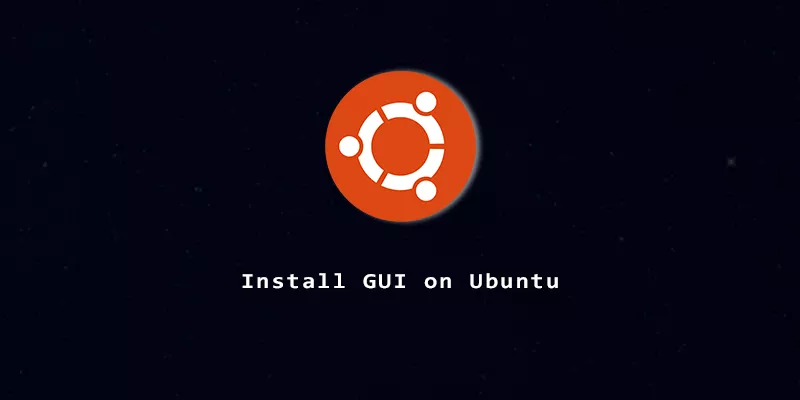Although GNOME is the default GUI, there are many different desktop environments available for Ubuntu. If you want to try a different desktop environment, or need to install a GUI because you don’t have one yet, we’ll show you how in this guide.
These instructions will also work for Ubuntu Server, which doesn’t have a GUI by default and only uses the command line.
Install GNOME on Ubuntu
GNOME is the default desktop environment for Ubuntu. The following commands will install GNOME on Ubuntu:
GNOME full version comes with all of the default GNOME applications and will take the most space:
$ sudo apt install ubuntu-gnome-desktop
GNOME minimal version only comes with essential applications to get up and running:
$ sudo apt install ubuntu-desktop-minimal
GNOME vanilla version comes without the Ubuntu themes, icons, and wallpapers:
$ sudo apt install vanilla-gnome-desktop
Install KDE on Ubuntu
KDE Plasma is another popular desktop environment, and a good alternative to GNOME. The following commands will install KDE on Ubuntu:
KDE full version comes with all of the default applications preinstalled:
$ sudo apt install kde-full
KDE standard version only includes the most essensial applications:
$ sudo apt install kde-standard
KDE Plasma desktop version is the most lightweight install of the KDE choices:
$ sudo apt install kde-plasma-desktop
Install LXQt on Ubuntu
LXQt is a very lightweight and no-frills desktop environment good for minimalists.
LXQt full version comes with all the default apps installed, but is still considered lightweight when compared to other GUIs:
$ sudo apt install task-lxqt-desktop
LXQt minimal comes with even less, just what is essential to do the most basic tasks:
$ sudo apt install lxqt
Install Budgie on Ubuntu
Budgie is a sleek and modern desktop environment that utilizes the lightdm display manager.
Budgie desktop environment:
$ sudo apt install ubuntu-budgie-desktop
Install MATE on Ubuntu
MATE is based off an older version of GNOME, so maintains a lot of the look and feel from old GNOME.
MATE desktop environment:
$ sudo apt install ubuntu-mate-desktop
Install Xfce on Ubuntu
Xfce strikes a nice balance between simplicity and a modern feel.
Xfce desktop environment:
$ sudo apt install task-xfce-desktop
Next Steps…
After installation, reboot the system and you will load into your new GUI.
$ reboot
To make the GUI start by default on Ubuntu Server, you will also need to execute the following command to make graphical.target the default target.
$ sudo systemctl set-default graphical.target