This guide will show you how to install the KDE Plasma desktop environment on Ubuntu Linux. This process will work if you are switching from GNOME to KDE, or just need to install KDE Plasma on an Ubuntu server that doesn’t currently have a GUI.
KDE Plasma Packages on Ubuntu
When installing KDE Plasma from the Ubuntu repositories, there are three different packages you can choose from.
| Package | Download Size | Description |
|---|---|---|
| kde-full | 1.1 GB | Full desktop environment with all the KDE apps and extras |
| kde-standard | 382 MB | Standard desktop environment with all of the most used apps |
| kde-plasma-desktop | 264 MB | Minimal desktop environment with bare minimum apps |
Of course, it’s possible to install a smaller package first, then install a bigger one later if you wish to have more KDE applications.
Install KDE Plasma on Ubuntu
Step 1. Open a terminal and update your package repository cache.
$ sudo apt update
Step 2. Next, install KDE Plasma by executing the command below that corresponds to which package you prefer.
KDE Full:
$ sudo apt install kde-full
KDE Standard:
$ sudo apt install kde-standard
KDE Minimal:
$ sudo apt install kde-plasma-desktop
Step 3. During the installation process, you will receive a prompt that asks you what default window manager you want the system to use. Be sure to select sddm if you want KDE Plasma to be your default desktop environment.
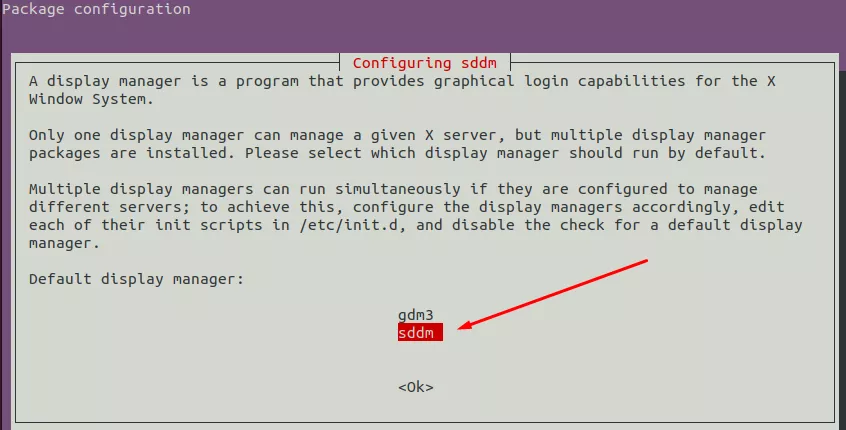
Step 4. After installation completes, reboot your system. When Ubuntu loads up again, you’ll be presented with the KDE Plasma lock screen. You can login and enjoy your new desktop environment.
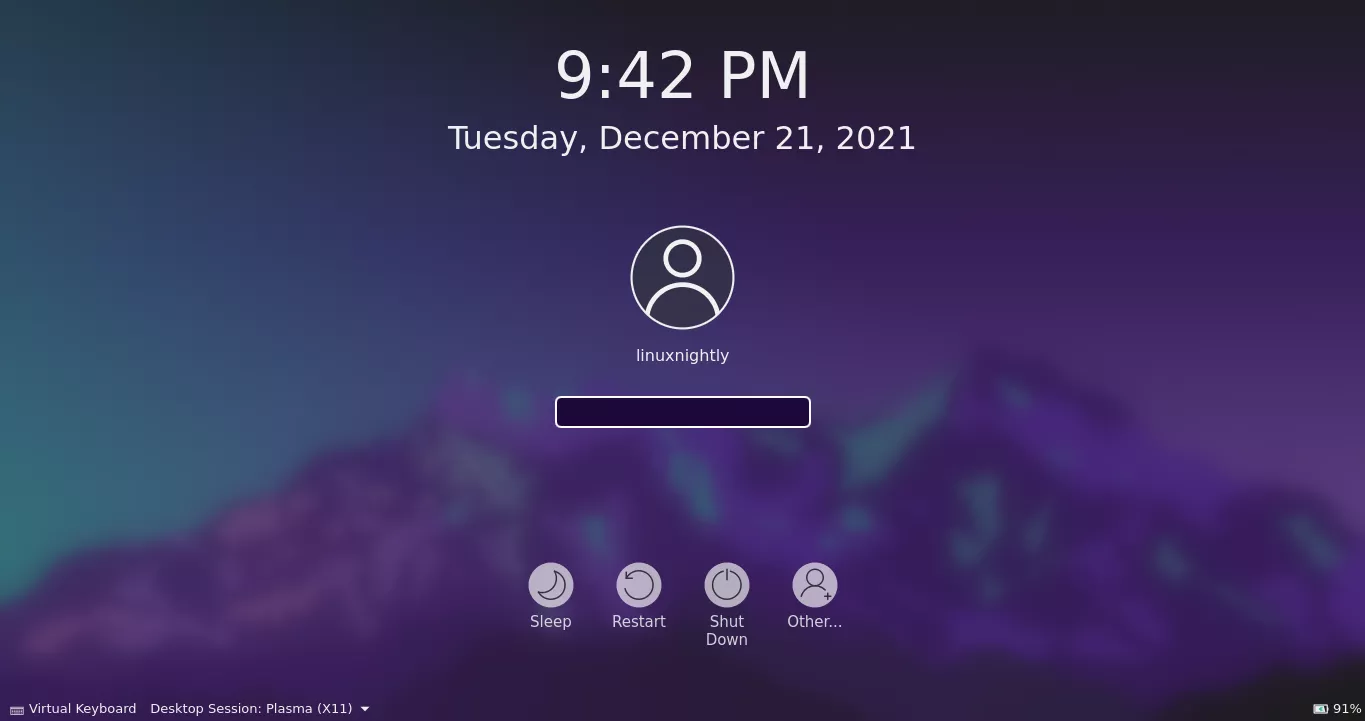
Step 5. From the lock screen, you can still switch back to your other desktop environment if you want. GNOME is accessible under the name “Ubuntu”.
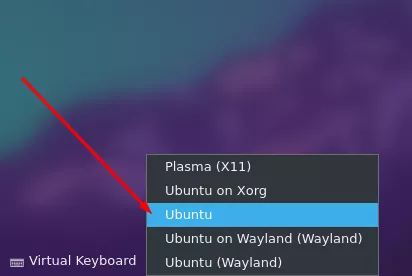
You’re all done. After logging into KDE, you can install additional packages if you opted for one of the more lightweight installs.

Conclusion
KDE Plasma is one of the most popular and longstanding desktop environments in the Linux community. It has a sleek design and is loaded with all the applications you could need. The application launcher is super responsive and easy to use to search for things. The settings menu is also nicely organized that allows you to apply granular changes to your system. KDE and Ubuntu is a great combination for any Linux user.

