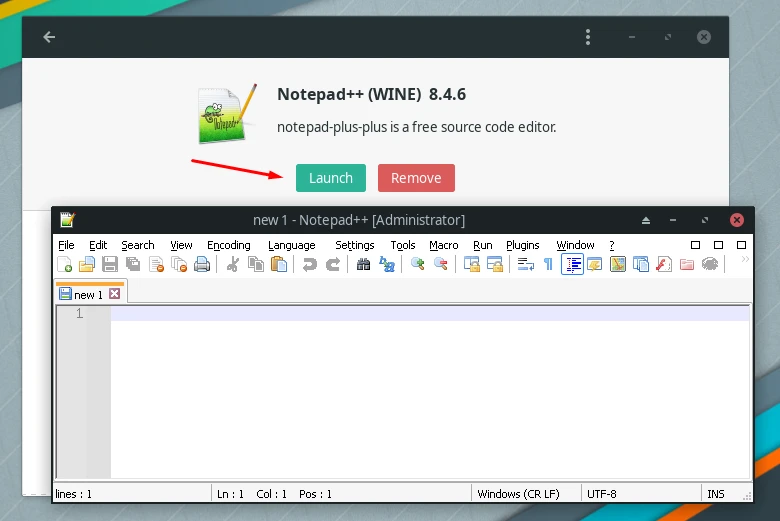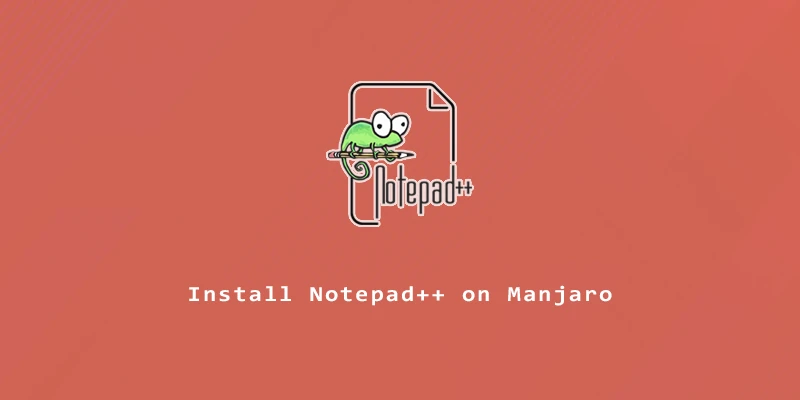While there are alternatives to Notepad++ on Linux, such as gedit, Sublime Text, GNU Emacs, and others, it isn’t easy to replace the many benefits Notepad++ has. Notepad++ possesses valuable features such as syntax highlighting, macro recording, full support for many programming languages including HTML, text autocompletion, and much more.
In this tutorial, you will learn how to install Notepad++ on Manjaro Linux via command line and GUI.
Installing Notepad++ via Command Line
Step 1. First, let’s make sure our system is up to date.
$ sudo pacman -Syu
Step 2. To install Notepad++ on Manjaro, we are required to have snap package manager enabled. To do so, execute the next commands.
$ sudo pacman -S snapd $ sudo systemctl enable --now snapd.socket
Step 3. Now you can proceed to install Notepad++.
$ sudo snap install notepad-plus-plus
Step 4. Once done, you can open up the application from menus or by typing in this command:
$ notepad-plus-plus
Installing Notepad++ Using GUI Method
Step 1. Head to the Package Manager, by going to the Menu in your desktop, then click on Add/Remove Software.
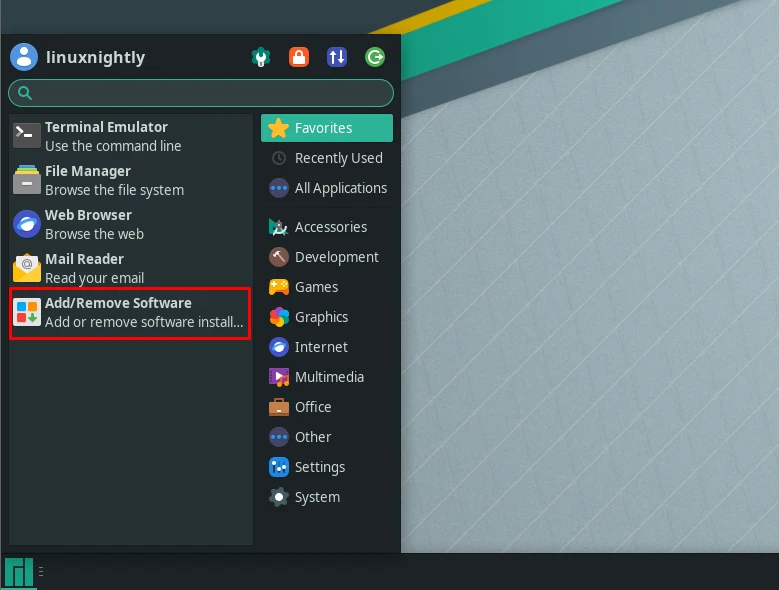
Step 2. Go to the top right corner of the window, click on the three dots and then head to Preferences.
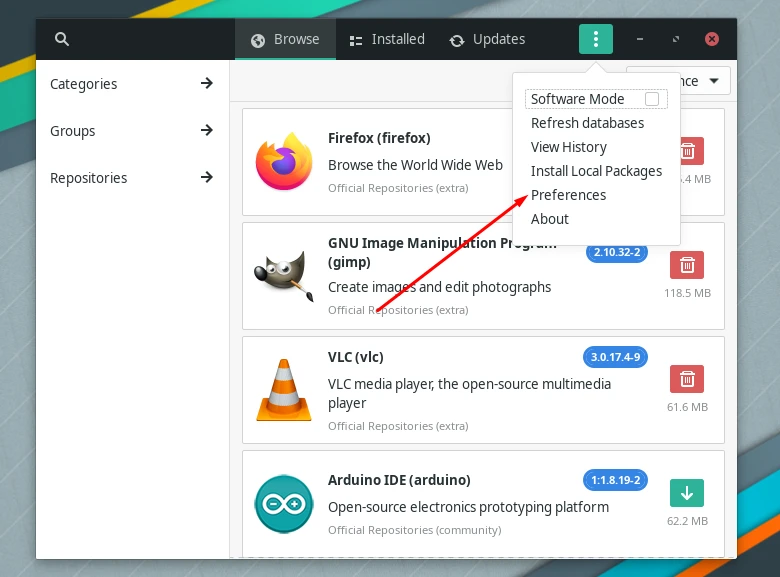
Step 3. In the Third Party tab, enable snap support.

Step 4. Finally, search for Notepad++, locate the right title as shown below, then click on the download icon to start installing Notepad++.
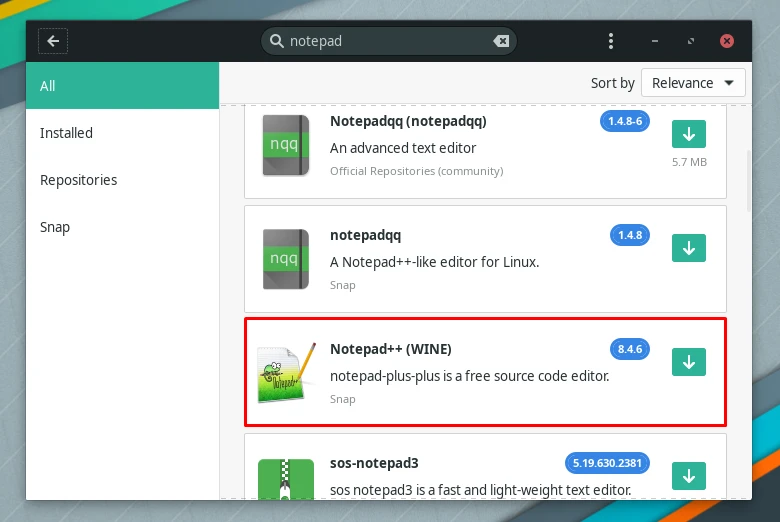
Step 5. Now you are all set. To open up Notepad++ simply click on Launch.