TeamViewer is a remote access and control program, mostly used to share your desktop or use a computer remotely. In this tutorial, we will learn how to install TeamViewer in Manjaro.
Installing TeamViewer via command line
Step 1. To install TeamViewer on Manjaro, execute the following command:
$ sudo pamac build teamviewer
Step 2. After the installation is done, execute the following commands to start the TeamViewer daemon and enable it to start automatically upon future system boots.
$ sudo teamviewer --daemon enable $ sudo systemctl enable teamviewerd.service $ sudo systemctl start teamviewerd.service
Step 3. After this small process, you should be able to launch TeamViewer from system menus or by typing:
$ teamviewer
Step 4. If you decide to uninstall TeamViewer from Manjaro, here is the command to use:
$ sudo pamac remove teamviewer
Installing TeamViewer via GUI method
Step 1. Open the Add/Remove Software center from the Applications menu.
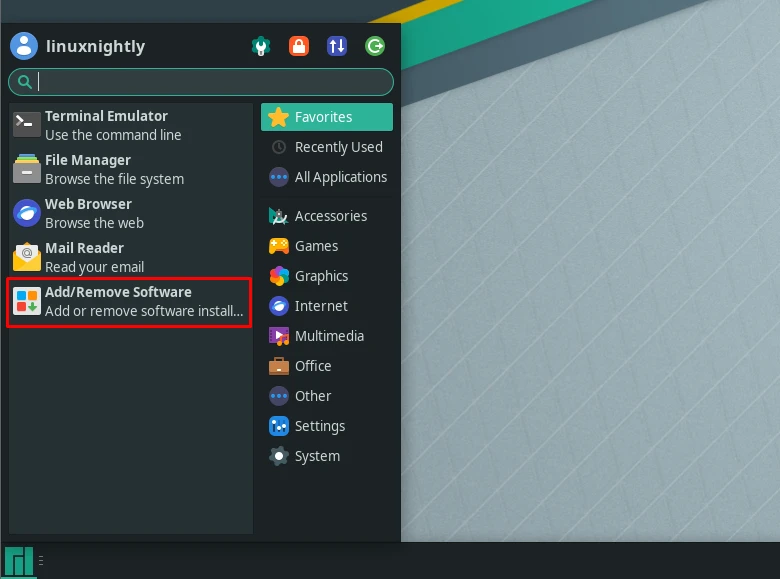
Step 2. Click the three dots in the top right side of the next window, then open Preferences.
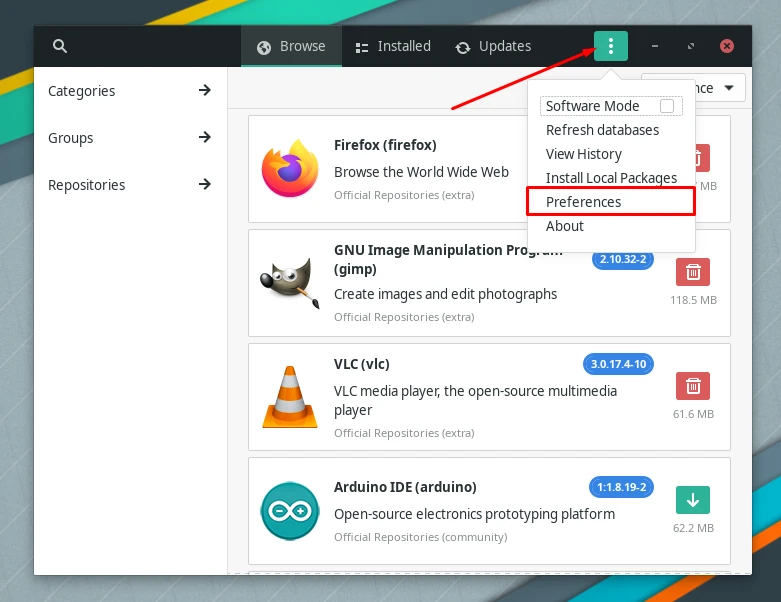
Step 3. In the Third Party tab, proceed to enable AUR support.
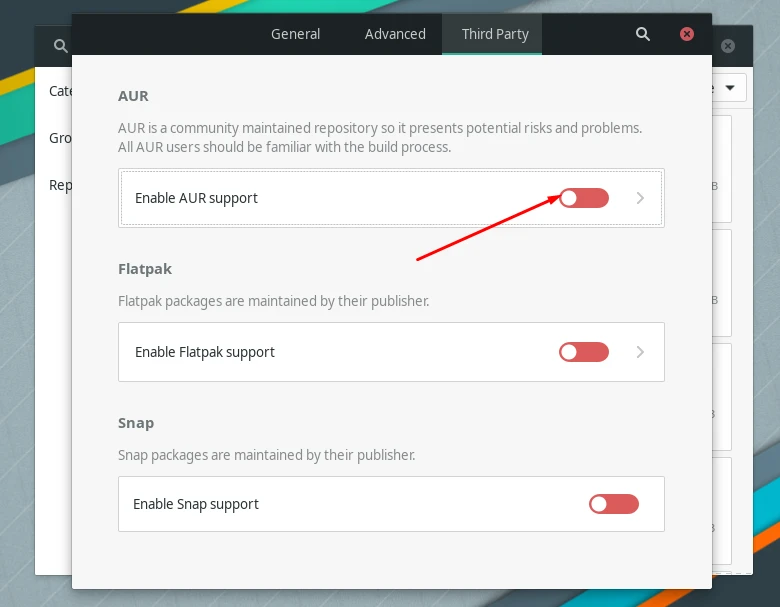
Step 4. Next, search for TeamViewer, then click the download icon to install it.
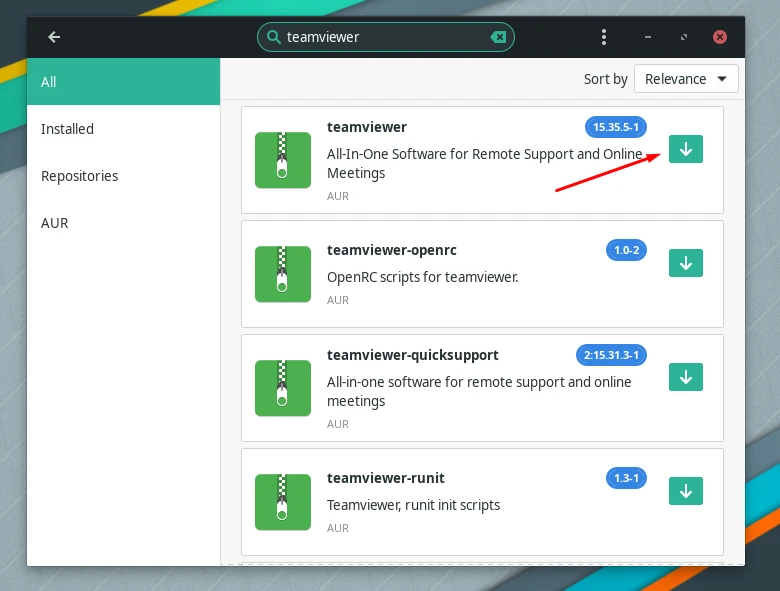
Step 5. To open TeamViewer, open the Application menu then search for TeamViewer.
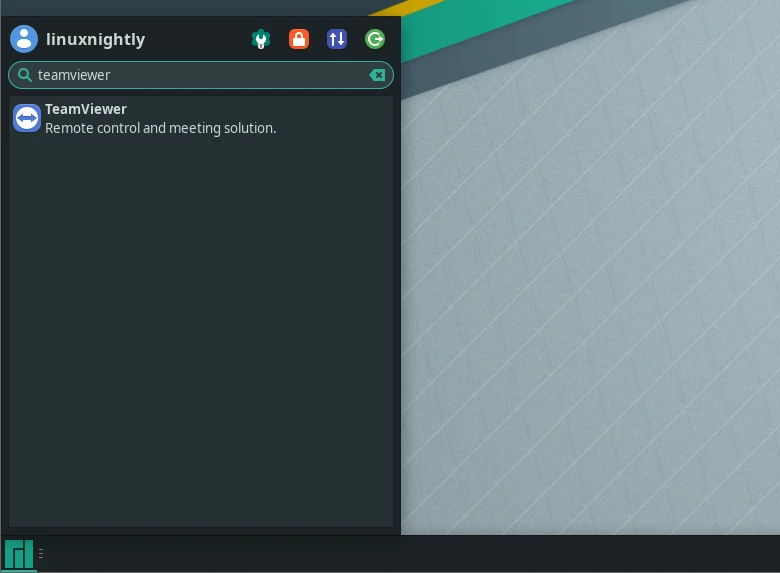

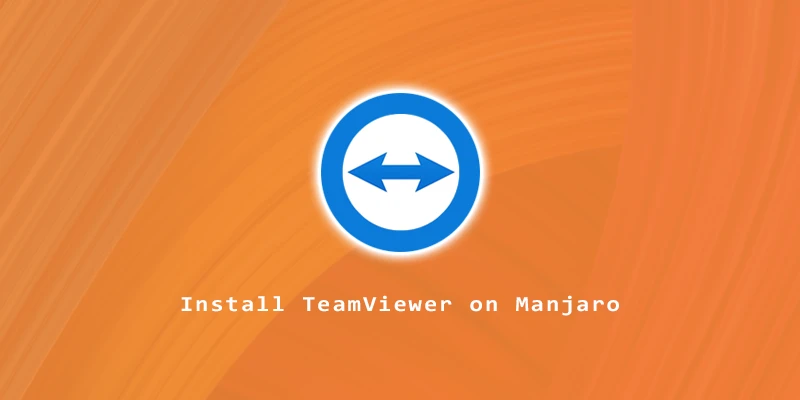

thank you very much!!!